[2011-11-01] This blog discusses extensions for the GNOME Shell version 3.0 and 3.1. Extensions for GNOME 3.2 are somewhat different. I will be writing a new post discussing such extensions shortly and will provide a pointer here when it is written.
The new GNOME Shell in GNOME 3 includes support for GNOME Shell extensions. What, you may ask, is a GNOME Shell extension? According to the GNOME web page on GNOME Shell extensions
the GNOME Shell extension design is designed to give a high degree of power to the parts of the GNOME interface managed by the shell, such as window management and application launching. It simply loads arbitrary JavaScript and CSS. This gives developers a way to make many kinds of changes and share those changes with others, without having to patch the original source code and recompile it, and somehow distribute the patched code.
In other ways, a GNOME Shell extension can be used to alter the existing functionality of the GNOME Shell or to provide additional functionality.
This post assumes that you are familiar with the GNOME 3 Shell provided in Fedora 15 and have a working knowledge of JavaScript. By means of a number of examples, it will introduce you to some of the key concepts required to write you own extension. As with a lot of my posts, this post will be a living document and will be edited from time to time to correct errors and add more examples.
So how should you go about creating a GNOME Shell extension? Let us dive in an create a simple extension and explain the concepts and theory as we go along. We will use gnome-shell-extension-tool for our first example. This tool is available in Fedora 15 Alpha. I am not sure whether it is available on other GNU/Linux distributions. There is no manpage for this tool but it is simple to use. Just answer a couple of questions and all the necessary files are created for you.
$ gnome-shell-extension-tool --help Usage: gnome-shell-extension-tool [options] Options: -h, --help show this help message and exit --create-extension Create a new GNOME Shell extension
Example 1:
Suppose I use this gnome-shell-extension-tool to create an extension named helloworld with a UUID of helloworld@example.com and a description of My first GNOME 3 Shell extension. The tool, which is just a Python script, creates an appropriately named subdirectory (actually it is the uuid of the extension) under ~/.local/share/gnome-shell/extensions and populates that subdirectory with three files. Note that the UUID can be the classical 128 bit number, some other number or alphanumeric combination, or something more mundane like helloworld@example.com. So long as it can be used to create a subdirectory, it will be regarded as a valid UUID.
$ cd .local/share/gnome-shell/extensions $ find ./ ./helloworld@example.com ./helloworld@example.com/stylesheet.css ./helloworld@example.com/extension.js ./helloworld@example.com/metadata.json $ cd helloworld@example.com $ ls -l -rw-rw-r--. 1 fpm fpm 718 Mar 31 00:24 extension.js -rw-rw-r--. 1 fpm fpm 137 Mar 31 00:23 metadata.json -rw-rw-r--. 1 fpm fpm 177 Mar 31 00:23 stylesheet.css
Here are the contents of these three files:
$ cat metadata.json
{
"shell-version": ["2.91.92"],
"uuid": "helloworld@example.com",
"name": "helloworld",
"description": "My first GNOME 3 Shell extension"
}
$ cat extension.js
//
// Sample extension code, makes clicking on the panel show a message
//
const St = imports.gi.St;
const Mainloop = imports.mainloop;
const Main = imports.ui.main;
function _showHello() {
let text = new St.Label({ style_class: 'helloworld-label', text: "Hello, world!" });
let monitor = global.get_primary_monitor();
global.stage.add_actor(text);
text.set_position(Math.floor (monitor.width / 2 - text.width / 2),
Math.floor(monitor.height / 2 - text.height / 2));
Mainloop.timeout_add(3000, function () { text.destroy(); });
}
// Put your extension initialization code here
function main() {
Main.panel.actor.reactive = true;
Main.panel.actor.connect('button-release-event', _showHello);
}
$ cat stylesheet.css
/* Example stylesheet */
.helloworld-label {
font-size: 36px;
font-weight: bold;
color: #ffffff;
background-color: rgba(10,10,10,0.7);
border-radius: 5px;
}
What is created is a very simple extension that display a message, Hello, world!, in the middle of your screen as shown below whenever you click the panel (the horizontal bar at the top of your screen in the GNOME 3 Shell) or a menu selection.
This extension is created under ~/.local/share/gnome-shell/extensions which is the designated location for per user extensions. Note that ~/.local is also used for other purposes, not just for per user extensions.
$ find .local .local .local/share .local/share/gnome-shell .local/share/gnome-shell/extensions .local/share/gnome-shell/extensions/helloworld@example.com .local/share/gnome-shell/extensions/helloworld@example.com/stylesheet.css .local/share/gnome-shell/extensions/helloworld@example.com/extension.js .local/share/gnome-shell/extensions/helloworld@example.com/metadata.json .local/share/gnome-shell/application_state .local/share/icc .local/share/icc/edid-67c2e64687cb4fd59883902829614117.icc .local/share/gsettings-data-convert
Global (system-wide) extensions should be placed in either /usr/share/gnome-shell/extensions or /usr/local/share/gnome-shell/extensions.
By the way I really wish the GNOME developers would stop creating more and more hidden subdirectories in a users home directory! It would be really nice if everything to do with GNOME 3 was located under, say, .gnome3.
Notice that the actual code for the extension is written in JavaScript and contained in a file called extension.js. This file is mandatory and is what gets loaded into GNOME Shell. At a minimum, it must contain a main() function which is invoked immediately after the extension is loaded by GNOME shell.
The JavaScript language version is 1.8 (which is a Mozilla extension to ECMAscript 262.) This is why non-standard JavaScript keywords like let are supported in shell extensions. The actual JavaScript engine (called gjs) is based on the Mozilla SpiderMonkey JavaScript engine and the GObject introspection framework.
Interestingly, a gjs shell is provided but unfortunately most of the shell functionality present in SpiderMonkey such as quit() does not appear to be supported in this particular JavaScript shell
$ gjs ** (gjs:11363): DEBUG: Command line: gjs ** (gjs:11363): DEBUG: Creating new context to eval console script gjs> help() ReferenceError: help is not defined gjs> quit() ReferenceError: quit is not defined gjs>
Persistent metadata for the extension is stored in the file metadate.json which uses the JSON file format. JSON was chosen because it is natively supported by JavaScript. Here is the current list of defined strings:
- shell-version: A list of GNOME Shell versions compatible with the extension. For example [“2.91.92”, “3.0.0”].
- uuid: A unique UUID for the extension. This must be unique among any installed extensions as the UUID is used as the name of the subdirectory under which the files for the extension are located.
- name: The name of the extension. This is displayed by the Looking Glass debugger when the extensions panel is displayed.
- description: The description of the extension. This is also displayed by Looking Glass when the extensions panle is displayed.
- url: [OPTIONAL] A valid URL pointing the the source code for the extension. Looking Glass uses this URL, if provided, to display a button which when pressed opens the source code file.
- js-version: [OPTIONAL] This can be used to specify that a particular version of hjs is required by the extension.
There is nothing stopping you adding additional strings to this file. It some cases this may be useful as the contents of metadata.json is passed as an argument to the main() function in extension.js.
The third file is stylesheet.css. This contains all the CSS (Cascading Style Sheet) information for your extension. This file is not required if your particular extension does not require it’s own presentation markup.
Example 2:
What if we want to display localized message strings (always a good idea!) in our helloworld shell extension. In this case we need to modify entension.js to support message catalogs and we need to provide and install the relevant message catalogs in the appropriate directories.
The GNOME Shell uses the standard GNU/Linux gettext paradigm. I am going to assume that you are somewhat familiar with software localization and how to use gettext. A whole post could be devoted to the use of gettext but that is not the purpose of this post.
Fortunately the heavy lifting has been done for us by others and a JavaScript binding to gettext is available to us. We import the necessary JavaScript gettext module into the helloworld shell extension using imports and modify the code to use Gettext.gettext(“message string”) to retrieve the localized version of the message string if provided in a message catalog.
Normally compiled gettext message catalogs (.mo files) are placed under /usr/share/locale on GNU/Linux distributions. However I do not think that this is a good location for extension message catalogs as I believe that extensions should be as self-contained as possible to aid in their easy installation and removal. It also avoids the possibility of message catalog namespace collisions. For this reason, we place the message catalogs in a subdirectory called locale under the top directory of the extension.
By way of example, here is a listing of the files for our helloworld extension after it has been modified to support message localization and message catalogs for en_US and fr_FR locales provided.
./helloworld@example.com ./helloworld@example.com/stylesheet.css ./helloworld@example.com/extension.js ./helloworld@example.com/locale ./helloworld@example.com/locale/fr_FR ./helloworld@example.com/locale/fr_FR/LC_MESSAGES ./helloworld@example.com/locale/fr_FR/LC_MESSAGES/helloworld.mo ./helloworld@example.com/locale/fr_FR/LC_MESSAGES/helloworld.po ./helloworld@example.com/locale/en_US ./helloworld@example.com/locale/en_US/LC_MESSAGES ./helloworld@example.com/locale/en_US/LC_MESSAGES/helloworld.mo ./helloworld@example.com/locale/en_US/LC_MESSAGES/helloworld.po ./helloworld@example.com/metadata.json
As you can see I have provided support for two locales, en_US for Americanese speakers and fr_FR for French speakers. The default message string Hello, world! will be displayed if neither of these two locales is set. Only the .mo files are necessary but I suggest that the corresponding .po files also reside there to make it easy to update a message catalog.
Here is our entension.js after it was modified to support message string localization:
const St = imports.gi.St;
const Mainloop = imports.mainloop;
const Main = imports.ui.main;
const Gettext = imports.gettext;
function _showHello() {
let text = new St.Label({ style_class: 'helloworld-label',
text: Gettext.gettext("Hello, world!") });
let monitor = global.get_primary_monitor();
global.stage.add_actor(text);
text.set_position(Math.floor (monitor.width / 2 - text.width / 2),
Math.floor(monitor.height / 2 - text.height / 2));
Mainloop.timeout_add(3000, function () { text.destroy(); });
}
function main(extensionMeta) {
let userExtensionLocalePath = extensionMeta.path + '/locale';
Gettext.bindtextdomain("helloworld", userExtensionLocalePath);
Gettext.textdomain("helloworld");
Main.panel.actor.reactive = true;
Main.panel.actor.connect('button-release-event', _showHello);
}
Note that the main function now has one parameter extensionMeta. This is an object that contains all the information from the extension’s metadata.json file. This is the only parameter available to the main function in an extension. See the loadExtension function in /usr/share/gnome-shell/js/ui/extensionSystem.js for further details.
This parameter is used to build the path to the shell extension locale subdirectory. We then tell gettext that we want to use message catalogs from this subdirectory using bindtextdomain and specify the relevant message catalog, helloworld.mo, using textdomain.
Here is what is displayed when the locale is set to en_US:
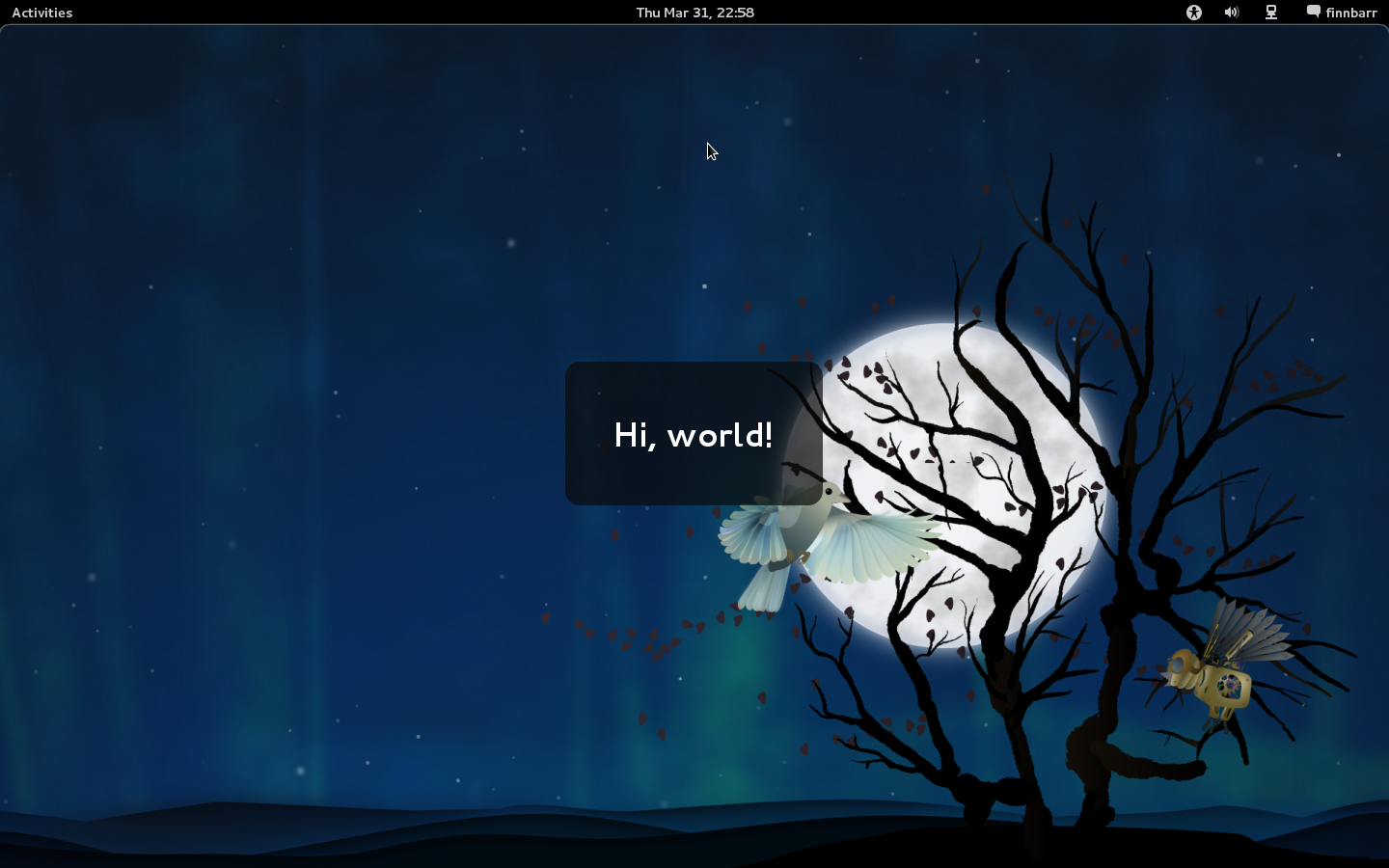
and here is what is displayed when the locale set to fr_FR
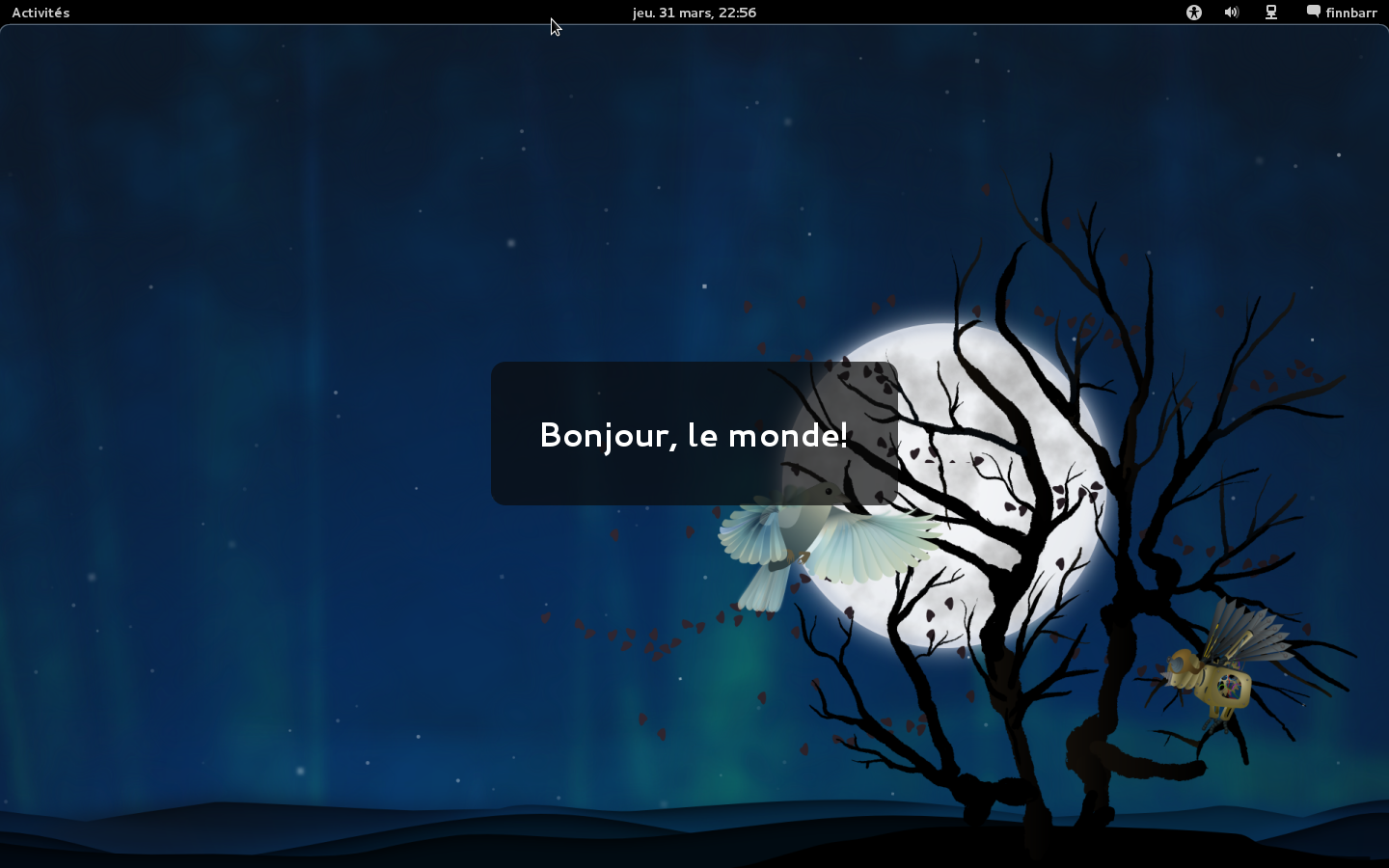
If no suitable message catalog is found, the message string Hello, world! will be displayed.
Example 3:
This example shows you how modify our helloworld example extension to add a menu item to the Status Menu (the menu at the top right hand corner) of your primary display and output the Hello, world! message.

Here is the modified extensions.js:
const Main = imports.ui.main;
const Shell = imports.gi.Shell;
const Lang = imports.lang;
const PopupMenu = imports.ui.popupMenu;
const Gettext = imports.gettext;
const _ = Gettext.gettext;
function _showHello() {
let text = new St.Label({ style_class: 'helloworld-label', text: _("Hello, world!") });
let monitor = global.get_primary_monitor();
global.stage.add_actor(text);
text.set_position(Math.floor (monitor.width / 2 - text.width / 2),
Math.floor(monitor.height / 2 - text.height / 2));
Mainloop.timeout_add(3000, function () { text.destroy(); });
}
function main(extensionMeta) {
let userExtensionLocalePath = extensionMeta.path + '/locale';
Gettext.bindtextdomain("helloworld", userExtensionLocalePath);
Gettext.textdomain("helloworld");
let statusMenu = Main.panel._statusmenu;
// use this in future: let statusMenu = Main.panel._userMenu;
let item = new PopupMenu.PopupSeparatorMenuItem();
statusMenu.menu.addMenuItem(item);
item = new PopupMenu.PopupMenuItem(_("Hello"));
item.connect('activate', Lang.bind(this, this._showHello));
statusMenu.menu.addMenuItem(item);
}
Note the use of const _ to make message strings note legible in the source code.
Notice how we increased the size of the message box. No code changes were required; we simply edited the relevant styling markup. Here is the new version of stylesheet.css
.helloworld-label {
font-size: 36px;
font-weight: bold;
color: #ffffff;
background-color: rgba(10,10,10,0.7);
border-radius: 15px;
margin: 50px;
padding: 50px;
Example 4:
This example modifies the previous example to display a message in the GNOME Shell message tray.

Here is the modified extensions.js:
const St = imports.gi.St;
const Mainloop = imports.mainloop;
const Main = imports.ui.main;
const Shell = imports.gi.Shell;
const Lang = imports.lang;
const PopupMenu = imports.ui.popupMenu;
const Gettext = imports.gettext;
const MessageTray = imports.ui.messageTray;
const _ = Gettext.gettext;
function _myNotify(text)
{
global.log("_myNotify called: " + text);
let source = new MessageTray.SystemNotificationSource();
Main.messageTray.add(source);
let notification = new MessageTray.Notification(source, text, null);
notification.setTransient(true);
source.notify(notification);
}
function _showHello() {
_myNotify(_("Hello, world!"))
let text = new St.Label({ style_class: 'helloworld-label', text: _("Hello, world!") });
let monitor = global.get_primary_monitor();
global.stage.add_actor(text);
text.set_position(Math.floor (monitor.width / 2 - text.width / 2),
Math.floor(monitor.height / 2 - text.height / 2));
Mainloop.timeout_add(3000, function () { text.destroy(); });
}
function main(extensionMeta) {
let userExtensionLocalePath = extensionMeta.path + '/locale';
Gettext.bindtextdomain("helloworld", userExtensionLocalePath);
Gettext.textdomain("helloworld");
let statusMenu = Main.panel._statusmenu;
let item = new PopupMenu.PopupSeparatorMenuItem();
statusMenu.menu.addMenuItem(item);
item = new PopupMenu.PopupMenuItem(_("Hello, world!"));
item.connect('activate', Lang.bind(this, this._showHello));
statusMenu.menu.addMenuItem(item);
}
Note the use of global.log to log a message to the error log. This log can be viewed in Looking Glass. This is useful when debugging an extension.
Example 5:
This example demonstrates how to modify our helloworld extension to add a button to the panel which when pressed displays a single option menu which when selected displays our Hello, world! message.
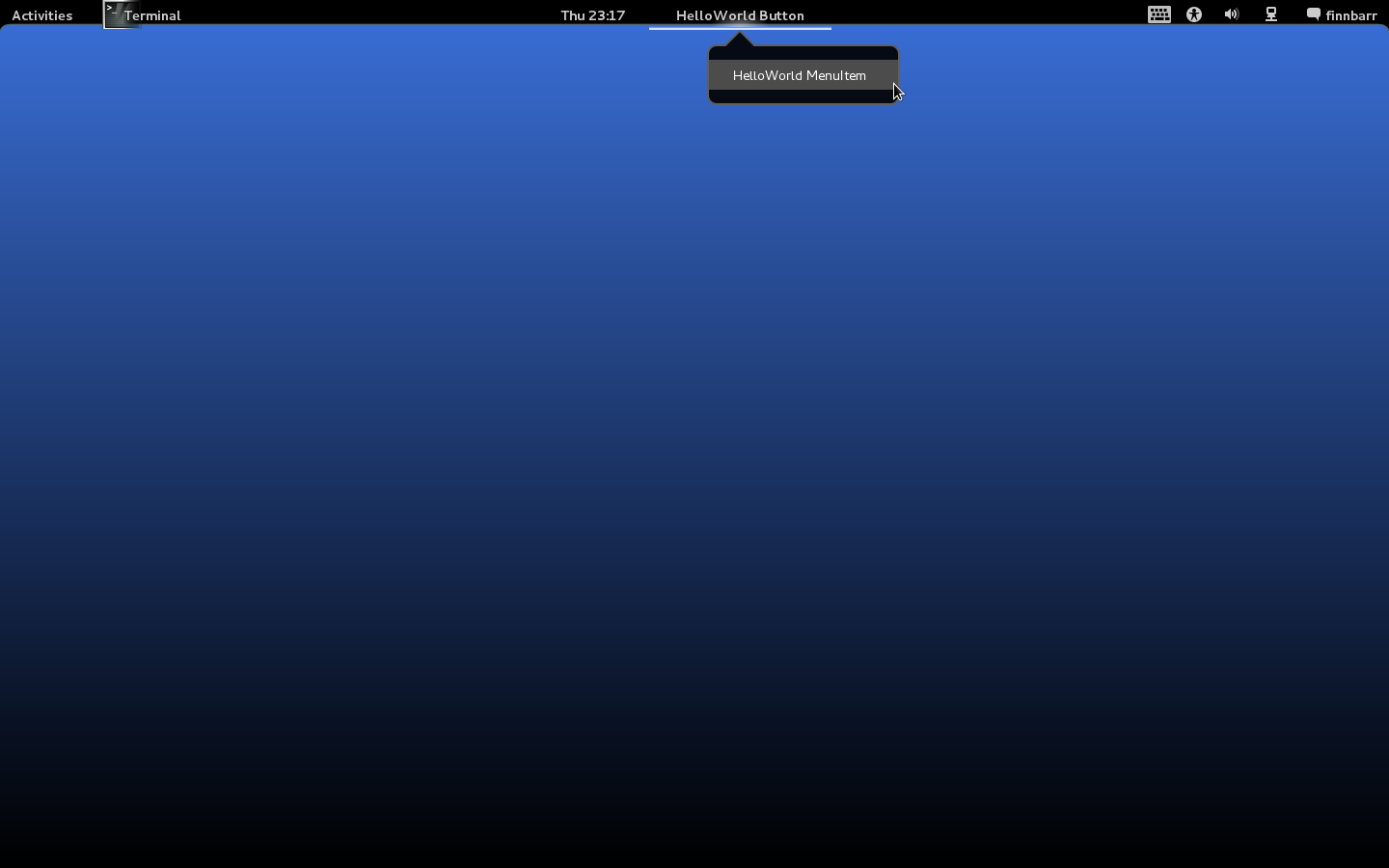
Here is the modified extensions.js:
const St = imports.gi.St;
const Mainloop = imports.mainloop;
const Main = imports.ui.main;
const Shell = imports.gi.Shell;
const Lang = imports.lang;
const PopupMenu = imports.ui.popupMenu;
const PanelMenu = imports.ui.panelMenu;
const Gettext = imports.gettext;
const MessageTray = imports.ui.messageTray;
const _ = Gettext.gettext;
function _myButton() {
this._init();
}
_myButton.prototype = {
__proto__: PanelMenu.Button.prototype,
_init: function() {
PanelMenu.Button.prototype._init.call(this, 0.0);
this._label = new St.Label({ style_class: 'panel-label', text: _("HelloWorld Button") });
this.actor.set_child(this._label);
Main.panel._centerBox.add(this.actor, { y_fill: true });
this._myMenu = new PopupMenu.PopupMenuItem(_('HelloWorld MenuItem'));
this.menu.addMenuItem(this._myMenu);
this._myMenu.connect('activate', Lang.bind(this, _showHello));
},
_onDestroy: function() {}
};
function _showHello() {
let text = new St.Label({ style_class: 'helloworld-label', text: _("Hello, world!") });
let monitor = global.get_primary_monitor();
global.stage.add_actor(text);
text.set_position(Math.floor (monitor.width / 2 - text.width / 2),
Math.floor(monitor.height / 2 - text.height / 2));
Mainloop.timeout_add(3000, function () { text.destroy(); });
}
function main(extensionMeta) {
let userExtensionLocalePath = extensionMeta.path + '/locale';
Gettext.bindtextdomain("helloworld", userExtensionLocalePath);
Gettext.textdomain("helloworld");
let _myPanelButton = new _myButton();
}
Here is the modified stylesheet.css
.panel-label {
padding: .4em 1.75em;
font-size: 10.5pt;
color: #cccccc;
font-weight: bold;
}
.helloworld-label {
font-size: 36px;
font-weight: bold;
color: #ffffff;
background-color: rgba(10,10,10,0.7);
border-radius: 15px;
margin: 50px;
padding: 50px;
Example 6:
This example demonstrates how to modify our helloworld extension to change the hotspot button to display the Fedora logo in the upper left corner instead of the string Activities.
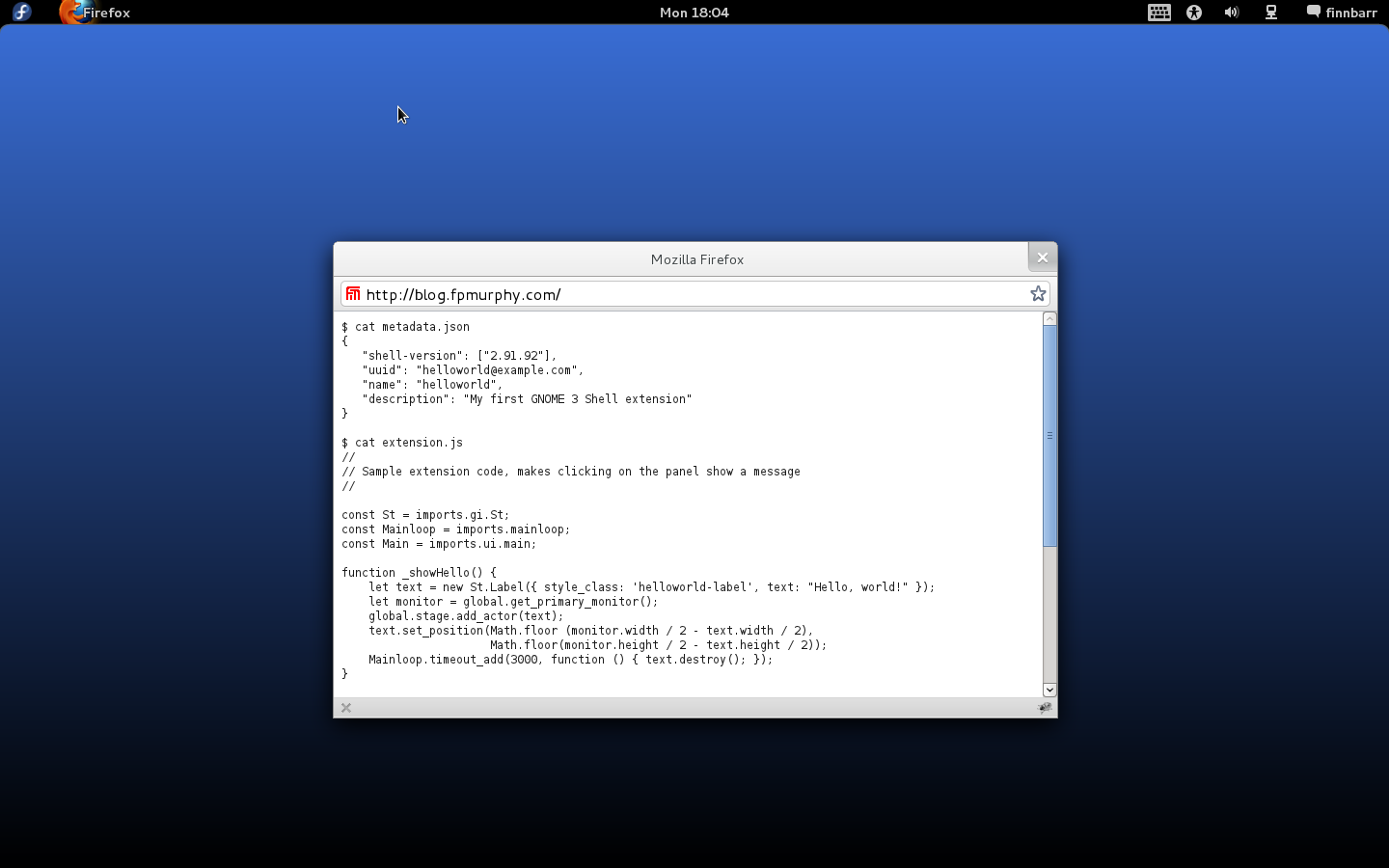
Here is the modified extensions.js. As you can see it contains only a few lines of JavaScript.
const St = imports.gi.St;
const Main = imports.ui.main;
function main() {
hotCornerButton = Main.panel.button;
let logo = new St.Icon({ icon_type: St.IconType.FULLCOLOR, icon_size: hotCornerButton.height, icon_name: 'fedora-logo-icon' });
let box = new St.BoxLayout();
box.add_actor(logo);
Main.panel.button.set_child(box);
}
No stylesheet.css is required as this particular extension is not using any presentation markup.
Example 7:
This example demonstrates how to remove the Computer Accessibility (AKA a11y icon and menu from the status tray in the panel.
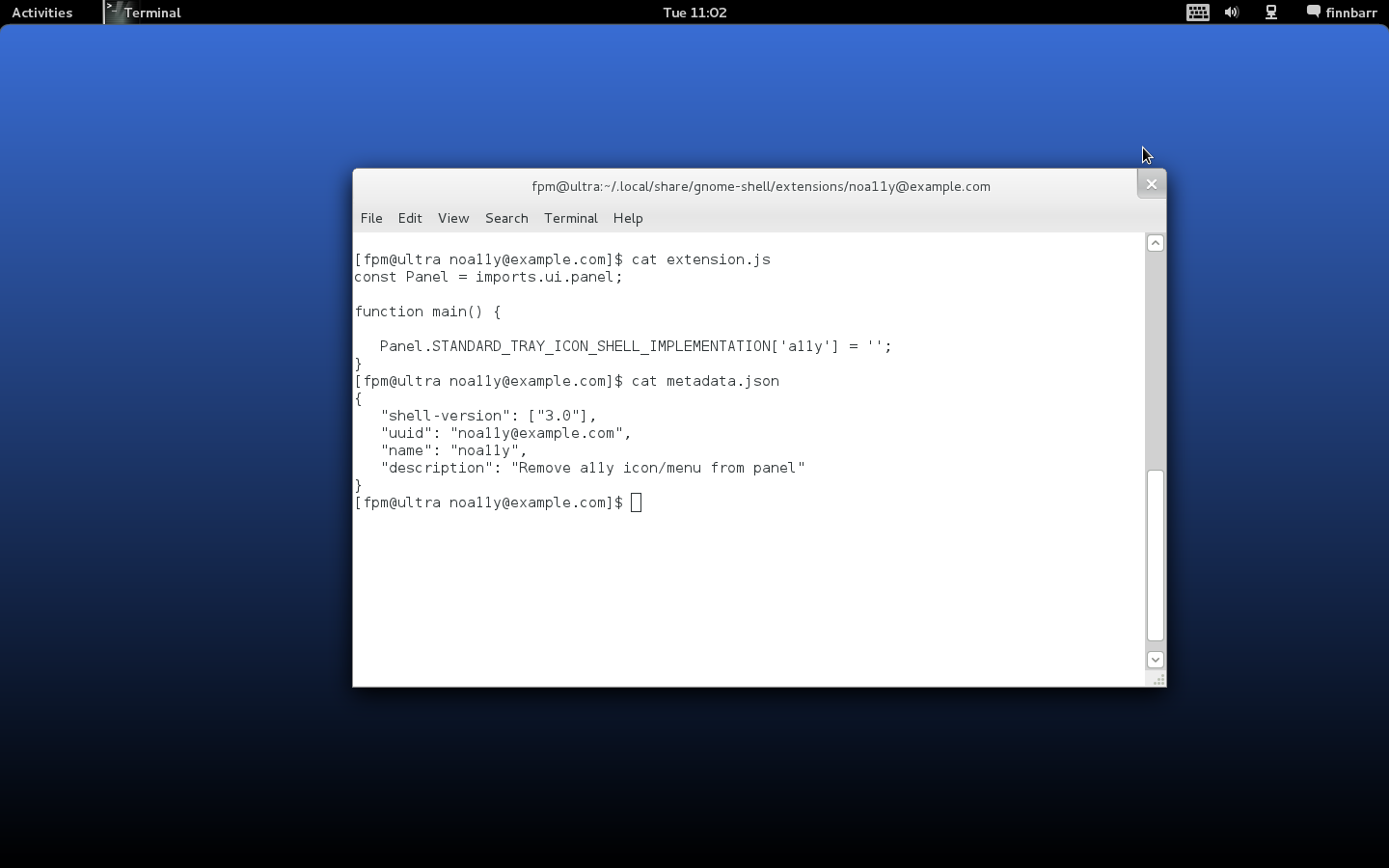
Consider the following extensions.js. As you can see it contains only a few lines of JavaScript.
const Panel = imports.ui.panel;
function main() {
Panel.STANDARD_TRAY_ICON_SHELL_IMPLEMENTATION['a11y'] = '';
}
No stylesheet.css is required since the extension uses no presentation markup. This solution works. You no longer see the a11y status icon. However a SystemStatusButton object (see panelMenu.js ) is left dangling. A better approach is to do something like the following:
const Panel = imports.ui.panel;
function main() {
let index = Panel.STANDARD_TRAY_ICON_ORDER.indexOf('a11y');
if (index >= 0) {
Panel.STANDARD_TRAY_ICON_ORDER.splice(index, 1);
}
delete Panel.STANDARD_TRAY_ICON_SHELL_IMPLEMENTATION['a11y'];
}
This extension is available as noa11y-1.0.tar.gz in the extensions area of my website.
Turning now to the question of how to determine which GNOME Shell extensions are loaded and what information is available about the state of such extensions. Currently no tool is provided in a distribution to list information about extensions.
Here is a small Python utility which lists the details of all your GNOME Shell extensions on the command line:
#!/usr/bin/python
#
# Copyright (c) 2011 Finnbarr P. Murphy
#
# This utility is free software. You can redistribute it and/or
# modify it under the terms of the GNU General Public License as
# published by the Free Software Foundation, either version 2 of
# the License, or (at your option) any later version.
#
# This utility is distributed in the hope that it will be useful,
# but WITHOUT ANY WARRANTY; without even the implied warranty of
# MERCHANTABILITY or FITNESS FOR A PARTICULAR PURPOSE. See the
# GNU General Public License for more details.
#
# See <http://www.gnu.org/licenses/> for full text of the license.
#
import os.path
import json
from gi.repository import Gio
from gi.repository import GLib
state = { 1:"enabled", 2:"disabled", 3:"error", 4:"out of date"}
type = { 1:"system", 2:"per user"}
class GnomeShell:
def __init__(self):
d = Gio.bus_get_sync(Gio.BusType.SESSION, None)
self._proxy = Gio.DBusProxy.new_sync(
d, 0, None,
'org.gnome.Shell',
'/org/gnome/Shell',
'org.gnome.Shell',
None)
def execute_javascript(self, js):
result, output = self._proxy.Eval('(s)', js)
if not result:
raise Exception(output)
return output
def list_extensions(self):
out = self.execute_javascript('const ExtensionSystem = imports.ui.extensionSystem; ExtensionSystem.extensionMeta')
return json.loads(out)
def get_shell_version(self):
out = self.execute_javascript('const Config = imports.misc.config; version = Config.PACKAGE_VERSION')
return out
def get_gjs_version(self):
out = self.execute_javascript('const Config = imports.misc.config; version = Config.GJS_VERSION')
return out
if __name__ == "__main__":
s = GnomeShell()
print
print "Shell Version:", s.get_shell_version()
print " GJS Version:", s.get_gjs_version()
print
l = s.list_extensions()
for k, v in l.iteritems():
print 'Extension: %s' % k
print "-" * (len(k) + 11)
for k1, v1 in v.iteritems():
if k1 == 'state':
print '%15s: %s (%s)' % (k1, v1, state[v1])
elif k1 == 'type':
print '%15s: %s (%s)' % (k1, v1, type[v1])
elif k1 == 'shell-version':
print '%15s:' % k1,
print ", ".join(v1)
else:
print '%15s: %s' % (k1, v1)
print
Here is what is outputted for our HelloWorld example extension:
Shell Version: "3.0.0"
GJS Version: "0.7.13"
Extension: helloworld@example.com
---------------------------------
description: My first GNOME 3 Shell extension
shell-version: 2.91.91, 2.91.92, 2.91.93
name: helloworld
url: http://example.com
state: 1 (enabled)
path: /home/fpm/.local/share/gnome-shell/extensions/helloworld@example.com
type: 2 (per user)
uuid: helloworld@example.com
You can also see which extensions are loaded using the Looking Glass debugger which is accessible via Alt-F2 lg. Unfortunately, the current version of Looking Glass displays very little information about extensions other than the fact that they are loaded, but that is easily remedied by adding a few lines of JavaScript to /usr/share/gnome-shell/js/ui/lookingGlass.js.
$ diff lookingGlass.js.org lookingGlass.js
621a622,631
> _typeToString: function(extensionType) {
> switch (extensionType) {
> case ExtensionSystem.ExtensionType.SYSTEM:
> return _("System");
> case ExtensionSystem.ExtensionType.PER_USER:
> return _("Per User");
> }
> return 'Unknown';
> },
>
637a648
> let line1Box = new St.BoxLayout();
640d650
< box.add(name, { expand: true });
642,643c652,655
< text: meta.description });
< box.add(description, { expand: true });
---
> text: " " + meta.description });
> line1Box.add(name, { expand: false });
> line1Box.add(description, { expand: false });
> box.add(line1Box);
645,647d656
< let metaBox = new St.BoxLayout();
< box.add(metaBox);
< let stateString = this._stateToString(meta.state);
649c658,667
< text: this._stateToString(meta.state) });
---
> text: " State: " + this._stateToString(meta.state)+", " });
> let type = new St.Label({ style_class: 'lg-extension-state',
> text: "Type: " + this._typeToString(meta.type)+", " });
> let uuid = new St.Label({ style_class: 'lg-extension-state',
> text: "UUID: " + meta.uuid });
>
> let metaDataBox = new St.BoxLayout();
> metaDataBox.add(state, { expand: false });
> metaDataBox.add(type, { expand: false });
> metaDataBox.add(uuid, { expand: false });
650a669,670
> let metaBox = new St.BoxLayout();
> box.add(metaBox);
666a687,690
> actionsBox.add(metaDataBox);
Here is what is displayed by the modified Looking Glass for our HelloWorld extension:
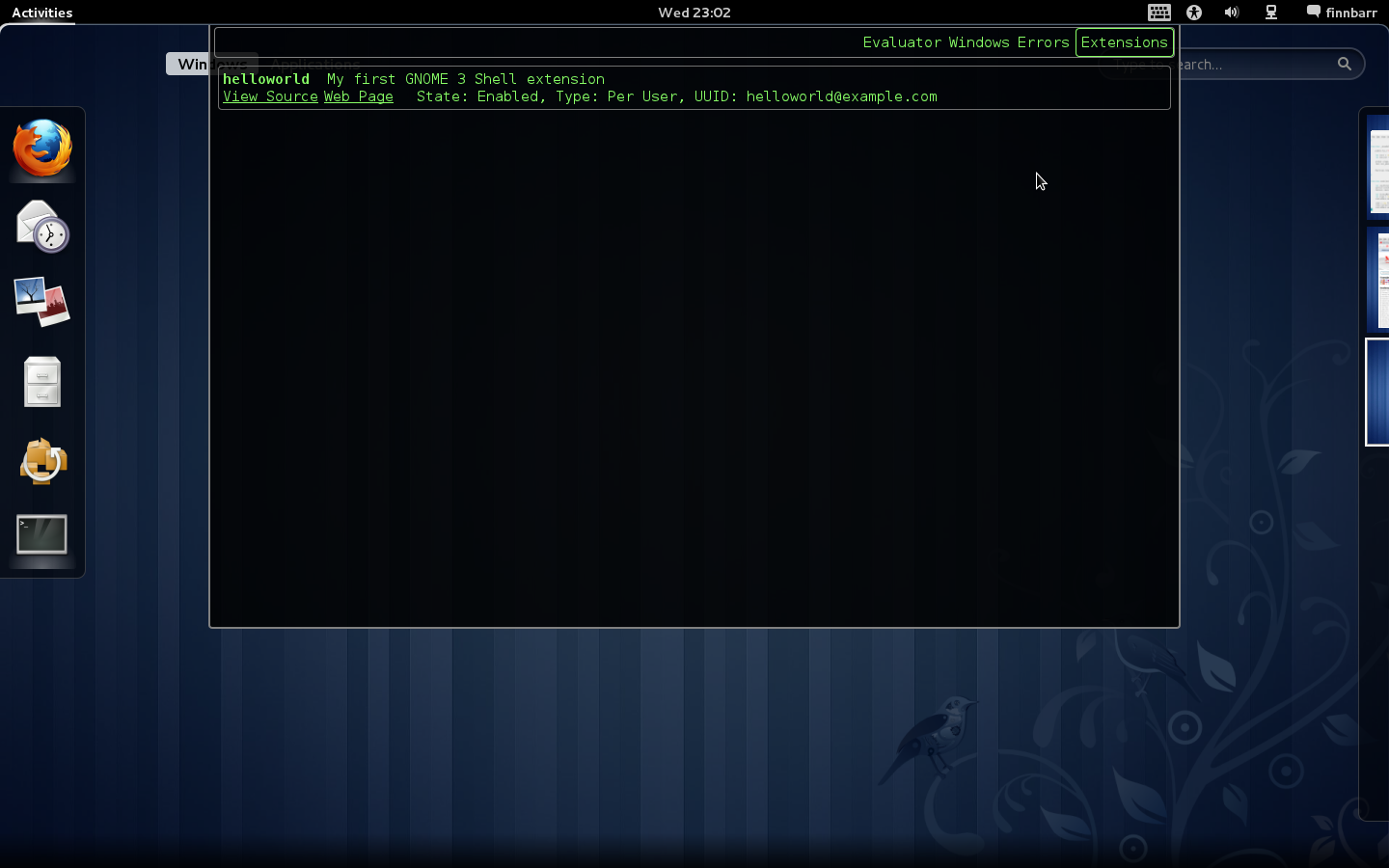
How do you disable or enable installed extensions? By default, all extensions are enabled provided they match the current GNOME Shell version number (and the gjs version number if one is provided in metadata.json.) You can disable extensions from the command line using the gsettings utility. You should also be able to disable extensions using dconf-editor but this utility is broken as of the date of this post (and seems to be always broken for some reason or other) so I cannot test it. At present there is no specific GUI-based utility to disable or enable extensions.
$ gsettings list-recursively org.gnome.shell org.gnome.shell command-history @as [] org.gnome.shell development-tools true org.gnome.shell disabled-extensions @as [] org.gnome.shell disabled-open-search-providers @as [] org.gnome.shell enable-app-monitoring true org.gnome.shell favorite-apps ['mozilla-firefox.desktop', 'evolution.desktop', 'empathy.desktop', 'rhythmbox.desktop', 'shotwell.desktop', 'openoffice.org-writer.desktop', 'nautilus.desktop'] org.gnome.shell looking-glass-history @as [] org.gnome.shell.calendar show-weekdate false org.gnome.shell.clock show-date false org.gnome.shell.clock show-seconds false org.gnome.shell.recorder file-extension 'webm' org.gnome.shell.recorder framerate 15 org.gnome.shell.recorder pipeline '' [root@ultra noarch]#
The requisite key is disabled-extensions
$ gsettings get org.gnome.shell disabled-extensions @as []
The @as [] syntax is outputted whenever there are no disabled GNOME Shell extensions. This indicates a serialized GVariant. A GVariant is a variant datatype; it stores a value along with the type of that value.
To disable an extension, simply add the UUID of the extension to the disabled-extensions key, logout and log back in, or reload the GNOME Shell using Alt-F2 r. Note that disabling an extension does not stop it operating once it has been loaded into the GNOME Shell; it merely stops it being loaded in the first place.
$ gsettings set org.gnome.shell disabled-extensions "['helloworld@example.com']"
By the way, gsettings does not handle incrementally adding an extensions’ UUID to the disabled-extensions key nor does it overwrite or remove existing values. You first have to reset the key and then set the key with the new values.
$ gsettngs reset org.gnome.shell disabled-extensions $ gsettings set org.gnome.shell disabled-extensions "['helloworld@gnome.org']"
Recently an official repository for GNOME Shell extensions was created by Giovanni Campagna. As of the date of this post it includes the following extensions:
- alternate-tab: provides the classic GNOME Alt+Tab functionality.
- alternative-status-menu: replaces the status menu with one featuring separate Suspend and Power Off menu options.
- auto-move-windows: assigns a specific workspace to each application as soon as it creates a window, in a configurable manner.
- dock: displays a docked task switcher on the right side of your screen.
- example: a minimal example illustrating how to write extensions.
- gajim: provides integration with Gajim, a Jabber/XMPP instant messaging client.
- user-theme: loads a user specified shell theme.
- windowsNavigator: enables keyboard selection of windows and workspaces in overlay mode.
- xrandr-indicator: enable you to rotate your screen and access display preferences quickly.
Currently these extensions are not available as RPMs but I am sure that it will not take long before somebody does the necessary work to make this happen. If you want to build you own RPMs, here is a .spec file which packages the example shell extension. It assumes that the source files exist in gnome-shell-extensions.tar.gz in the build source directory. You can easily modify the file to use git archive –format=tar to pull the files directly from the extensions git repository and to build a package for other extensions.
Name: gnome-shell-extensions
Version: 2.91.6
Release: 1
License: GPLv2+
Group: User Interface/Desktops
Summary: A collection of extensions for the GNOME 3 Shell
Url: http://live.gnome.org/GnomeShell/Extensions
Source: %{name}.tar.gz
BuildRequires: gnome-common
BuildRequires: pkgconfig(gnome-desktop-3.0)
Requires: gnome-shell
BuildRoot: %{_tmppath}/%{name}-%{version}-build
BuildArch: noarch
%description
GNOME Shell Extensions is a collection of extensions providing
additional optional functionality for the GNOME 3 Shell.
%prep
%setup -q -n %{name}
%build
# Needed because we build from a git checkout
[ -x autogen.sh ] && NOCONFIGURE=1 ./autogen.sh
%configure --enable-extensions="example" --prefix=$HOME/.local
%configure
make %{?_smp_mflags}
%install
rm -rf $RPM_BUILD_ROOT
%make_install
%find_lang %{name}
%clean
%{?buildroot:%__rm -rf %{buildroot}}
%post
%postun
%files -f %{name}.lang
%defattr(-,root,root)
%doc README
%dir %{_datadir}/gnome-shell
%{_datadir}/gnome-shell/extensions/
%{_datadir}/glib-2.0/schemas/
%changelog
*Tue Mar 29 2011 1
-- Initial Build
I am going to assume that you know how to build RPMs. Since the GNOME Shell and, by extension (bad pun?), extensions are still a moving target at present, you will probably have to make minor changes to the above .spec file to meet your specific requirements and to conform to changes in the extensions repository. A word of caution however – if you build and install all the shell extensions that are in the repository at the one time, you will most certainly break GNOME Shell.
What are my thoughts on an architecture and framework for extensions? Based on my experience with developing extensions for Mozilla Firefox, WordPress and suchlike, I believe that:
- Each extension should be packaged separately to allow for individual installation, updating or removal.
- Extensions do not need to be packaged as RPMs but should be compressed into some kind of tarball or zip file. An extension installation tool i(possibly part of the GNOME Shell, should unpack the extension tarball, do some sanity checking, and then install the extension.
- All files, including message catalogs, images, and icons, for an extension should live under the extension top directory.
- There needs to be a GUI for listing, installing, disabling, enabling and removing extensions.
- There needs to be a better version checking mechanism in extensionSystem.js. The current code is too restrictive and does not support range checking, i.e. minimum and maximum supported versions.
- GNOME Shell needs to guarantee some set of public hooks (APIs) that extensions can depend upon.
- There needs to be a basic validation/testsuite for extensions.
- An ecosystem needs to be put in place around extensions. Something like addons.mozilla.org.
- Whether an extension accepted or not should not depend on the whims of a single gatekeeper but solely depend on whether the extension met certain published guidelines.
- Extensions should be disabled by default on installation to ensure stability of the Shell and require specific user action (white-list?) to enable.
- There should be some mechanism in place to enable the order of loading of extensions to be specified.
The GNOME Shell is still under active development. It will probably be GNOME 3.2 before it stabilizes to the extent that serious effort will be expended developing an extensions ecosystem. A lot more documentation, tools and infrastructure need to be place before a formal reliable ecosystem for GNOME Shell extensions emerges.
As always, experiment and enjoy the experience!
P.S. If you have found this post via an Internet search, you might be interested to know that I have written a number of other posts in this blog about configuring and extending the GNOME 3 Shell. Most of the extensions that I have written are available here.
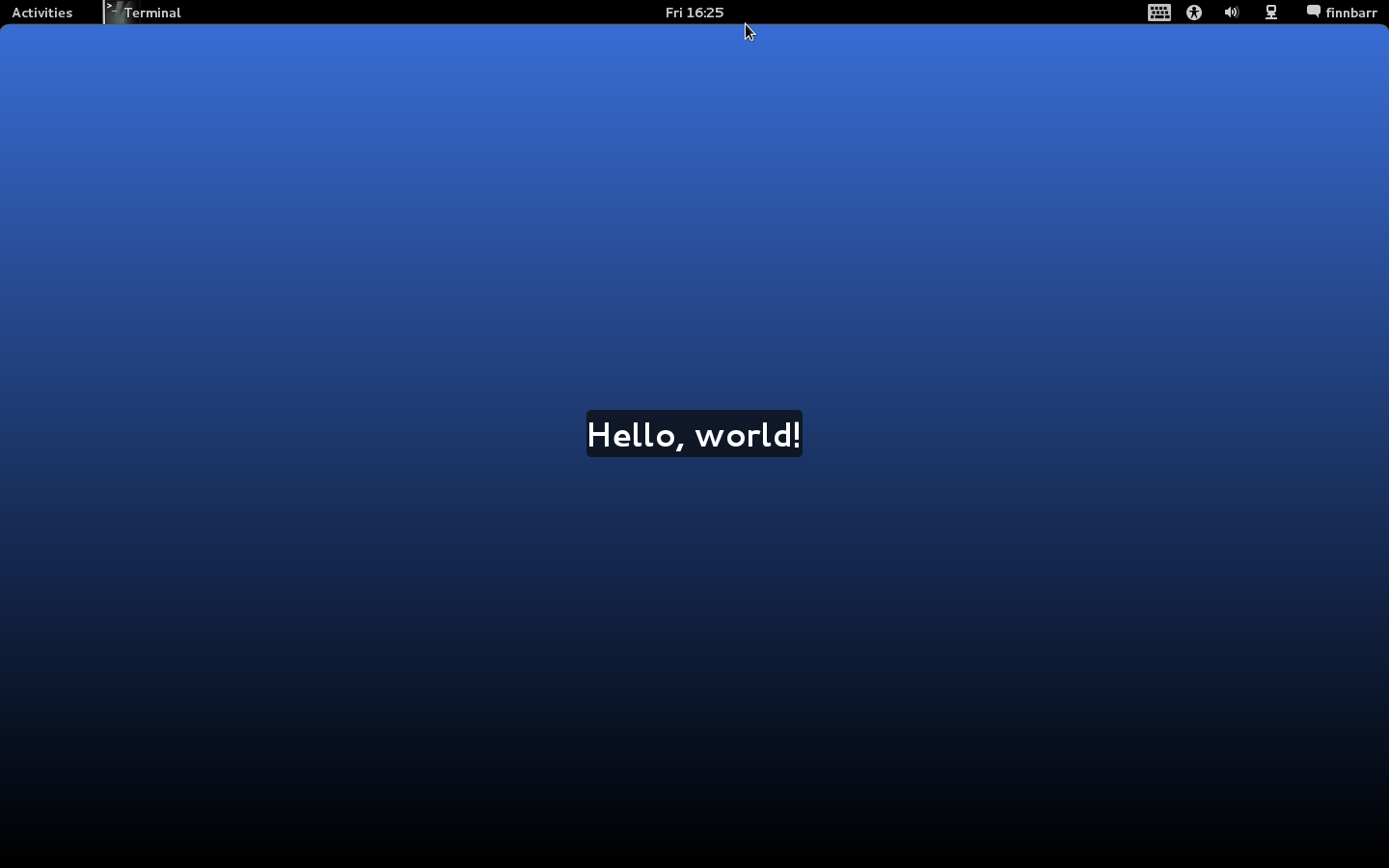

Another masterfully done blog post on something that not many people understand or know about. Excellent!
Great post. I learned a lot!
thank you for paving the way for us. keep these posts coming!
Thanks alot!
ä¸é”™ï¼æŠ½æ—¶é—´ç¿»è¯‘
tyvm for that post – just excellent :)
Its like you read my mind! You appear to know so much about this, like you wrote the book in it or something. I think that you could do with some pics to drive the message home a bit, but instead of that, this is great blog. An excellent read. I’ll definitely be back.
Wow ! Excellent post!
Pretty easy and practical.
Nice work, I’m trying to modify your 6th example to have an icon for Arch Linux but I think I might be missing something. The 8th line where icon_name: is specified…I’m trying to put a filename there that is included in my extension folder. I assumed that was how to do it but I’ve tried with a .png and a .jpeg file, neither of which work. What should I be doing instead?
excellent post a good place to start with gnome3 customization :-)
Lol, I have the same python code in gnome-tweak-tool for listing installed extensions!
I didn’t post about it because the thought of advertising the fact that one can execute arbitrary javascript over DBus made me nervous…
“By the way I really wish the GNOME developers would stop creating more and more hidden subdirectories in a users home directory! It would be really nice if everything to do with GNOME 3 was located under, say, .gnome3.”
Ironically back in the old days there was a .gnome and then a .gnome2, and a .gtk and a .gtk-2.0, and a .abiword and a .evolution… and so on and so on. These all mush up configuration with data with caches, and is a right mess.
.local/ contains directories for user data
.config/ contains directories for user configuration
.cache/ contains directories for user cache
Now you know what to backup, what is configuration data, and what can be deleted on a whim. One glorious day we won’t have a multitude of .directories but just a few, and then clear and obvious naming under those.
[…] enough, after some trail and error with GNOME Shell Extension, I could at least make some my daily-use application with their notification status icon show on […]
[…] JavaScript 苦戰,終於æˆåŠŸåœ°å¯«å‡ºäº†ä¸€å€‹ GNOME Shell Extension,讓我常用的程å¼èƒ½å¤ 在螢幕最上方的 top bar […]
Thanks for your posts and insights into GNOME shell.
Fedora has the extensions packaged and available in their (Fedora 15) repositories. dconf-editor seems to work fine; earlier it wasn’t crashing but it wasn’t allowing changes to text entries either, but with the latest updates it is.
Very Good Article!!!
[…] code repository. I two articles: one about those extra extensions available at the GNOME GIT and another article with nice code examples and explanations. Adding to this while browsing the web for some kind of gnome-shell integration with pidgin I found […]
I’m having the same issue as Zach (see above, April 14, 2011 at 2:32 am), trying to replace the Activities string with the Ubuntu logo. I’ve tried logos in the extension folder in SVG, PNG, and JPEG formats, and have included and excluded the filetype extension during attempts, without success. Has anyone found a solution yet?
~/.local is not just yet another hidden directory: it’s standardized, and part of an effort precisely to reduce the proliferation of hidden directories in users’ home directories; maybe modify that paragraph?
See http://standards.freedesktop.org/basedir-spec/basedir-spec-latest.html
Reuben,
I agree that .local is part of the XDG Base Directory Specification. I used the term “hidden directory” because most casual Linux users understand that a period as first character in a directory or filename “hides” the directory or filename. A quick Internet search on “Linux hidden directory” indicates that this is a common term for such directories.
Possibly I was unclear: I didn’t mean to criticise your use of the term “hidden directory”, which was perfectly correct, just to point out that .local was not yet another such, but in fact precisely the opposite (as you’ve now acknowledged in the article, great!).
By the way, have you submitted your patch to looking-glass to display loaded extensions upstream? It seems like it would be the sort of thing many looking-glass users would like.
In fact, you don’t seem to have changed the article. It’s this paragraph that I thought was unfair:
“By the way I really wish the GNOME developers would stop creating more and more hidden subdirectories in a users home directory! It would be really nice if everything to do with GNOME 3 was located under, say, .gnome3.”
The GNOME developers are simply not creating more and more hidden subdirectories. Instead, they are using XDG standard locations such as ~/.local and ~/.config. Some GNOME applications do still use individual directories, but these are not official parts of GNOME.
Another mistake is to suggest that it would be good if everything to do with GNOME 3 were located under .gnome3. This is not true, and the XDG standards reflect rather better ideas. For example, things that installed from a distribution go under /usr and installed on a per-system basis go in /usr/local go in ~/.local when installed on a per-user basis, whereas ~/.config is reserved for configuration (things that would go under /etc). Then the per-user layout mirrors the system layout and the whole organisation is more consistent.
Reuben,
You are correct in what you are saying of course. I was just grumbling about all the “hidden” directories that now exist in a users home directory. I know they are all necessary in some fashion or another but I started using Unix when the only file created by default in a new users home directory was .profile! The genie is out of the bottle and cannot be put back in without a lot of pain.
Yes, I know that the XDG Base Directory Specification specifies some of these directories. But, putting on my SDO (Standards Development Organization) hat, the specification actually permits putting everything specified by the specification under .gnome3 as I suggested. For example $XDG_DATA_HOME could be specified to be $HOME/.gnome3, etc. Instead GNOME choose to not specify $XDG_DATA_HOME and, as a result, we end up with $HOME/.local etc.
Let us choose to acknowledge and respect the difference in opinions and move on. I will rework or delete that paragraph when I get a chance.
– Finn
Zach,
Figured it out. Although it’d be nice for extensions to be wholly independent and contain all of the requisite parts, at this point with Gnome Shell icons and other images have to be registered with the theme you’re using. While I’m sure others much better than I could fix this, I can at least share what I did to make this work:
1) Save the image you want to use in your Gnome Shell Extension folder, located at ~/.local/share/gnome-shell/extensions/[uuid]/. I used an .svg.
2) Create a symbolic link to the logo, from the Gnome Shell Extension folder to the default Gnome theme folder:
sudo cp -s ~/.local/share/gnome-shell/extensions/[uuid]/[image file] /usr/share/icons/gnome/scalable/places
3) Update icon-theme.cache so the system is aware of the icon addition:
sudo gtk-update-icon-cache /usr/share/icons/gnome
4) Replace line 8 of extension.js with link to icon (in brackets):
let logo = new St.Icon({ icon_type: St.IconType.FULLCOLOR, icon_size: hotCornerButton.height, icon_name: ‘[icon name, without file extension]’ });
5) Restart Gnome Shell by pressing Alt-F2 to bring up the Command window; type ‘r’ and press Enter.
Good work, Kitheme!
Kitheme, Zach, there is a simpler way to do it. See http://blog.fpmurphy.com/2011/04/replace-gnome-shell-activities-text-string-with-icon.html. Let me know if you run into any problems.
“For example $XDG_DATA_HOME could be specified to be $HOME/.gnome3”
Wait, that would be totally wrong. Other applications are also using XDG_DATA_HOME. Renaming .local to .gnome3 is completely misleading and totally miss the point of the XDG specs.
I explained that here: http://ploum.net/post/207-modify-your-application-to-use-xdg-folders
My point was that the specification says I can do it. If applications are correctly written they should handle the changed $XDG_DATA_HOME if I set up the appropriate directories. If applications have hard-coded directories then, of course, all bets are off.
Hi,
thanks for you article. With the information out of your article I started to develop my first extension. But I it’s really hard to find any further documentation if you are looking for special things. So I need to know how to run a command out of an extension and cannot find anything. I found how to start a registered app, but I need to run a simple command.
Do you have any example code or hints to start a command out of an extension??
The extension I want to create will give you the ability to change the CPU Speed on laptops – in GnomeShell there is no possibility to do that. The “old” Frequenzy applet is not compatible to the Shell :-(
Thx,
Ronny
Hi:
I think this is a great post, do you know how to find out which are the hooks/api available for hacking into gnome-shell 3.0.1,
I’ve been trying to build an extension and is really a pain cause I have to go guessing around.
APIs are not documented and are not frozen. You have to look at the source code.
In a future blog, I will document some of the APIs that I know about.
Thank you very much for the great tutorial. Now I can move further from designing just themes. I have one question though. Suppose I want to display the text on the desktop, below the windows, what should i do. I’ve tried putting z-index:0 in the stylesheet but it doesn’t work. Maybe it requires some javascript magic to do do that.
Thank u in advance.. :)
Hi fpmurphy,
Thank you very much for your great useful article. And looking forward to the post about APIs.
I want to remove a popup menu from Main.Panel._leftBox, but I don’t know if there is API called `remove` or something like that.
I’m using a scalable SVG icon and I think it looks a bit small. Is there any way to change the icon size depending on the panel height? I remember that gnome-panel used to do this. It used the png icon specified in places/24/start-here.png for example when the panel was set to a small size. It then moved on to 32, 48, 64 etc if the panel was extremely huge. :P (Using the scalable icon in between if I remember right.)
how use international characters in string? In pop up show @#$@#$ not ą,ę,ż,ź
@Matlas. Strings should be in UTF8 format in a appropriate compiled message catalog, and LC_ALL or LANG should be set to the required locale.
See the helloworld1.tar.gz extension at http://fpmurphy.com/gnome-shell-extensions for an example of a simple extension with message catalog
support.
Hi Finnbarr, really nice article!
I figured out that your python script only works with python 2.x. So maybe you’ll drop a note here. On arch linux I’m using ‘#!/usr/bin/python2’ as shebang.
Ruben, Good catch. I have not tried it on Python 3
Greetings. Just installed your righthotcorner Gnome 3 extension. Works fine. Being left-handed I’d really like to disable the hotspot in the upper left corner any suggestions would be appreciated.
Regards,
Steve Arroyo
Steve,
Let me look at it and get back to you. I am sure I can come up with something.
– Finn
@Steve,
OK, I have produced an extension which should meet your needs.
See http://fpmurphy.com/gnome-shell-extensions/movehotcorner-1.0.tar.gz
Hi
Please could you do a network traffic monitor. I tried out the gnome-shell-system-monitor-applet but it had a memory leak issue.
Regards
Rayaz
Good idea. If I get time I will do something.
Hello!
Thank you for the tutorial, it’s a good starting point!
But I noticed that the example no. 3 would not run if the gnome-shell-extensions-alternative-status-menu is installed (or it may be run, but the ‘Hello’ menu item is suppressed by alternative-status-menu, I think, because when I modified the code of gnome-shell-extensions-alternative-status-menu, it would add the ‘Hello’ menu item). Without gnome-shell-extensions-alternative-status-menu, the example adds ‘Hello’ menu item, but would not execute _showHello function (or at least I couldn’t make it execute). Localization is OK, I could run the example no. 2.
So, why the gnome-shell-extensions-alternative-status-menu interferes/suppresses my extension? Any ideas, please?
Hard to say without looking at your code and knowing exactly what version of the GNOME shell you are using and what other extensions are installed. The GNOME Shell and extensions are still a moving target so all sorts of things can go wrong.
I’m trying to get a couple of your extensions working in Ubuntu 11.10 Beta 1 (gnome-shell 3.1.4). Changing metadata version to 3.1.4 allowed moveclock to work, but when I do the same for applicationsbutton-1.1 and change icon_name to ‘distributor-logo’ it doesn’t work. Any ideas? Thanks!
No idea unfortunately. I have not tried GNOME Shell on Ubuntu 11.10. You need to search though the installed icons (probably /usr/share/icons) and pick a suitable icon.
Thank you for information.
éžå¸¸æœ‰ç”¨çš„ä¿¡æ¯ï¼Œthanks
very useful information, thanks
const Panel = imports.ui.panel;
function main() {
Panel.STANDARD_TRAY_ICON_SHELL_IMPLEMENTATION[‘a11y’] = ”;
}
had error: missing “init” function
Gnome-shell 3.2.1
This post does NOT cover GNOME Shell 3.2!
Wonderful article! Thanks :)
I have’t imagine that creating a shell extension would be that easy really very helpful article i have just created a welcome screen extension thank you so much , will try to do something big
It’s powerful documention please keep it update
Great info! Thanks a lot for sharing it.
Does anybody knows how can I move the message tray to the right side of the screen. I want it to be vertical. If there is a way, I may write extension. Tkanks.
Do you want to move the message tray from the bottom of the screen to the right side of the screen, is that what you are saying?
Yes that is what I want to do. When I with mouse to the right side of the screen, the message tray must show and it must show vertical. I don`t want to do it for me, but just to give me a hint how this can be done, if it is possible. Thanks Again.
I’d really like to know, where the source code for the gi-imports is located. E.g. at lines like “const Shell = imports.gi.Shell;”, where does “gi.Shell” sit?
I have downloaded Gnome’s sources with jhbuilder, but can’t find the appropriate places.
See http://git.gnome.org/browse/gnome-shell/tree/src