Oracle Database 11g Release 2 is not certified to run on Fedora 13 (Goddard) but I wanted to use it to debug a problem with a particular application which used this database. I checked on the Internet for details about how to install this version of the Oracle database on Fedora 13 but did not come across comprehensive instructions. I therefore decided to write this post as a guide for others who may also wish to install this database on Fedora 13.
First of all you need to add a number of kernel parameters to /etc/sysctl.conf if they do not already exist in this file or have values less then what is shown here. These are minimum required values by the way; they can be higher.
fs.aio-max-nr = 1048576 fs.file-max = 6815744 kernel.shmall = 2097152 kernel.shmmax = 536870912 kernel.shmmni = 4096 # semaphores: semmsl, semmns, semopm, semmni kernel.sem = 250 32000 100 128 net.ipv4.ip_local_port_range = 9000 65500 net.core.rmem_default=262144 net.core.rmem_max=4194304 net.core.wmem_default=262144 net.core.wmem_max=1048586
Compared to Sybase ASE which only requires kernel.shmmax, an Oracle database requires significantly more kernel parameter tweeking.
The current value of a kernel parameter can be displayed using the following command:
# /sbin/sysctl -a | grep
If you do not want to reboot your system, just execute the following command to update the kernel with the new parameters:
# /sbin/sysctl -p
You need to install a number of software packages on your system if the packages are not already installed. If you have installed the Development Tools package group, the majority of the necessary packages will already be installed. Install the Development Tools package group and the following packages if not already installed:
- binutils
- libaio, libaio-devel
- ksh
- sysstat
- unixODBC, unixODBC-devel
- compat-libstdc++-33
Next, you need to modify PAM (Plugable Authentication Module) to increase session limits for the oracle user which we will create later on. Add the following line to /etc/pam.d/login if it does not already exist:
session required pam_limits.so
and add the following lines to /etc/security/limits.conf:
oracle soft nproc 2047
oracle hard nproc 16384
oracle soft nofile 1024
oracle hard nofile 65536
Note that this file may not currently exist on your system. You may have to create it.
Now create a number of new users and groups as follows:
groupadd oinstall groupadd dba groupadd oper groupadd asmadmin useradd -g oinstall -G dba,oper,asmadmin oracle
and set a password for the new oracle user.
You must disable Secure Linux (SELINUX) while installing the database. Edit /etc/selinux/config as follows:
SELINUX=disabled
and execute setenforce off.
Edit the /etc/redhat-release file replacing the current release information – Fedora release 13 (Goodwin) – with the following:
redhat release 5
You must create the directories in which the Oracle database software will be installed. In our example, the directory is /app/oracle and the SID is dbhome_1.
mkdir -p /app/oracle/product/11.2.0/dbhome_1 chown -R oracle:oinstall /app chmod -R 775 /app
The remaining steps require that you are logged in as oracle. As user oracle, download Oracle Database 11g R2 from Oracle and place the two files you downloaded into the same subdirectory. I placed them in ~oracle/tmp but you are free to choose any subdirectory. Then unzip both files.
# unzip linux.x64_11gR2_database_1of2.zip # unzip linux.x64_11gR2_database_2of2.zip # ls -d */ database/ #
A single subdirectory called database is created. This subdirectory contains the unzipped files.
Assuming that the user oracle is using the bash shell, add the following lines to the oracle user’s .bash_profile file, changing ORACLE_HOSTNAME, ORACLE_HOME, etc. as required to suit your particular requirements:
# Oracle Settings
TMP=/tmp; export TMP
TMPDIR=$TMP; export TMPDIR
ORACLE_HOSTNAME=ultra.xfpmurphy.com; export ORACLE_HOSTNAME
ORACLE_UNQNAME=dbhome_1; export ORACLE_UNQNAME
ORACLE_BASE=/app/oracle; export ORACLE_BASE
ORACLE_HOME=$ORACLE_BASE/product/11.2.0/dbhome_1; export ORACLE_HOME
ORACLE_SID=dbhome_1; export ORACLE_SID
ORACLE_TERM=xterm; export ORACLE_TERM
PATH=/usr/sbin:$PATH; export PATH
PATH=$ORACLE_HOME/bin:$PATH; export PATH
LD_LIBRARY_PATH=$ORACLE_HOME/lib:/lib:/usr/lib; export LD_LIBRARY_PATH
CLASSPATH=$ORACLE_HOME/JRE:$ORACLE_HOME/jlib:$ORACLE_HOME/rdbms/jlib; export CLASSPATH
if [ $USER = "oracle" ]; then
if [ $SHELL = "/bin/ksh" ]; then
ulimit -p 16384
ulimit -n 65536
else
ulimit -u 16384 -n 65536
fi
fi
If you are using a different shell, you will need to set up these enviromental variables and limits using the appropriate shell syntax and shell initialization file. You may also need to set the NLS_LANG environmental variable to match your country, language and desired character set, e.g. germany_germany.we8iso8859p1.
Oracle databases are installed using the Oracle Universal Installer (OUI) which is GUI-based and uses the X Window system. There is no equivalent command line installer. You may need to set the your DISPLAY environmental variable and use the xhost utility to configure server access. Start OUI by issuing the runInstaller command in the ~oracle/tmp/database directory.
If OUI cannot determine your IP address because it is not in /etc/hosts then you will get the following error:
[INS-06101] IP address of localhost could not be determined
If you see an error message similar to one of the following: “Failed to connect to server”, “Connection refused by server” or “Can’t open display”, then you have a problem with X Windows, either with permissions or the DISPLAY variable. I am going to assume you know how to fix such problems.
After answering a few basic questions, you should see the following Typical Install Configuration screen:
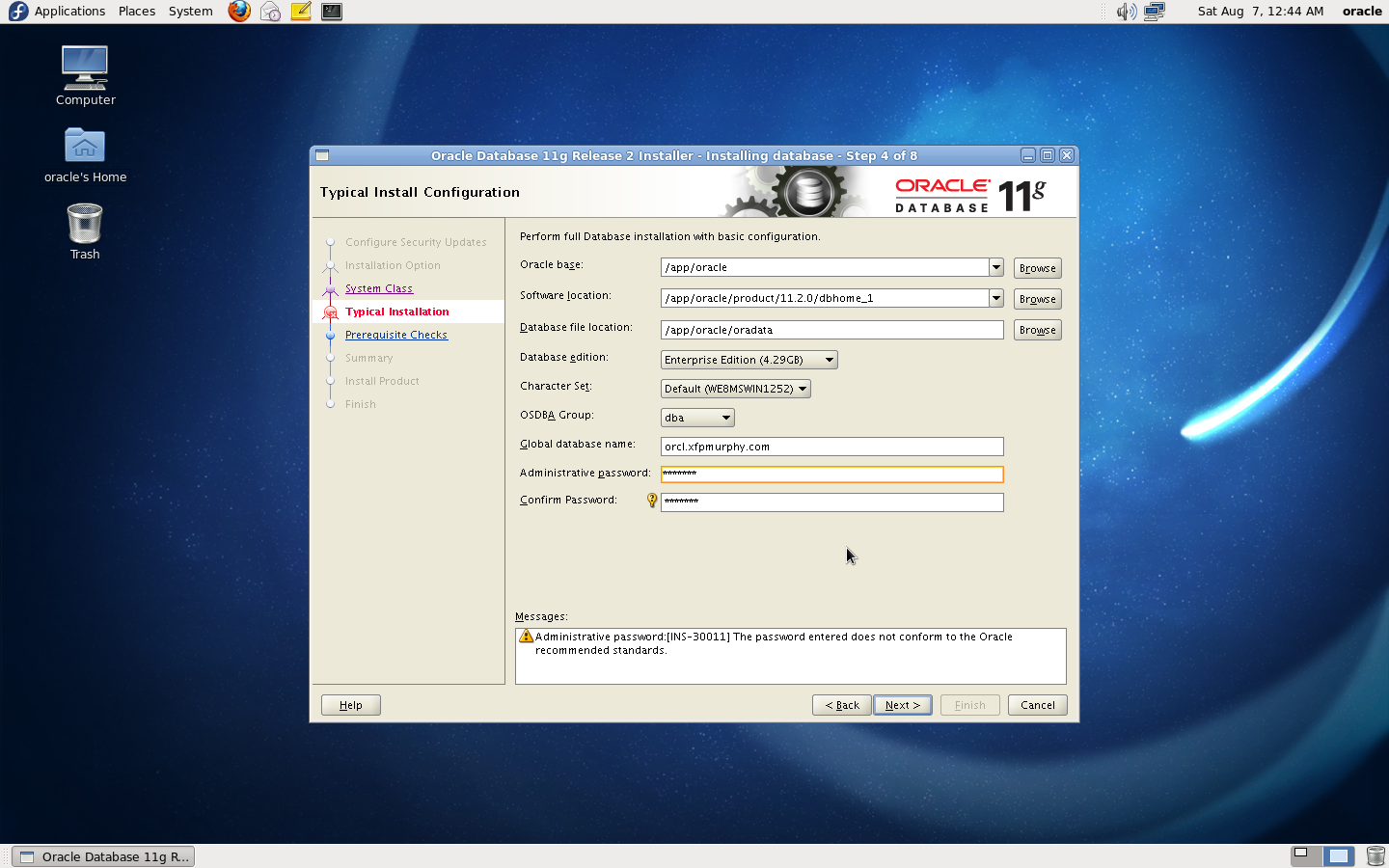
Check the settings carefully before proceeding further.
Next OUI checks that the installed software development and runtime packages are correct:
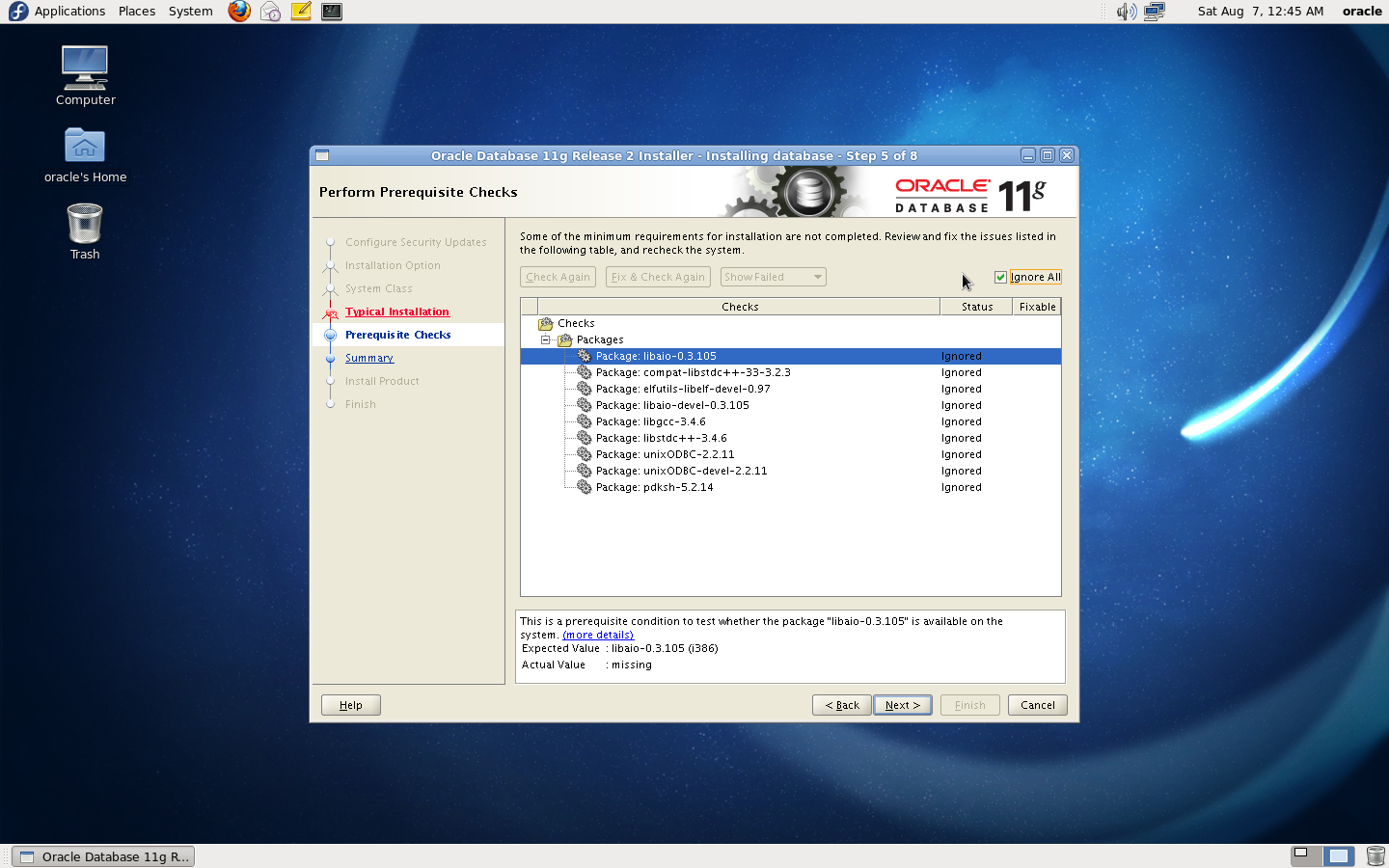
Fedora 13 will fail all these checks. Just tick the check box Ignore All on the top right hand to ignore these errors. So long as you have the latest version of each of these packages installed, all will be fine. Note that you do not need to install pdksh (Public Domain Korn Shell) if you have ksh installed.
During the installation, OUI will popup a dialog window advising you that an error has occurred with ins_emagent.mk. See below:
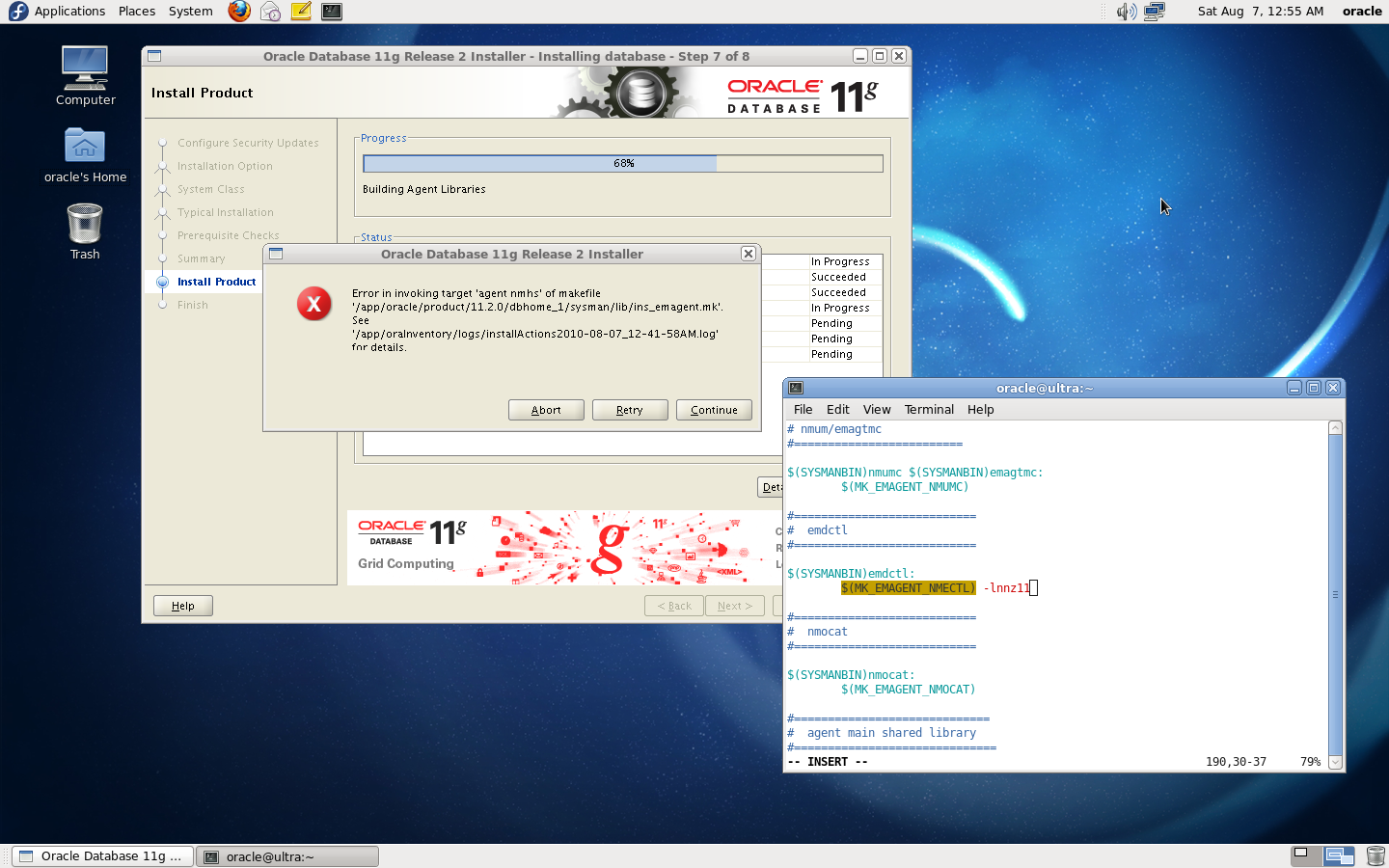
This error is due to a change in the GCC linker in Fedora 13. The announcement is here. The fix is to edit $ORACLE_HOME/sysman/lib/ins_emagent.mk, search for the line $(MK_EMAGENT_NMECTL) and replace the line with $(MK_EMAGENT_NMECTL) -lnnz11 as shown above.
After saving the changed file, select the Retry option, and the install should successfully continue. Eventually you should see the Database Configuration Assistant screen as shown below:
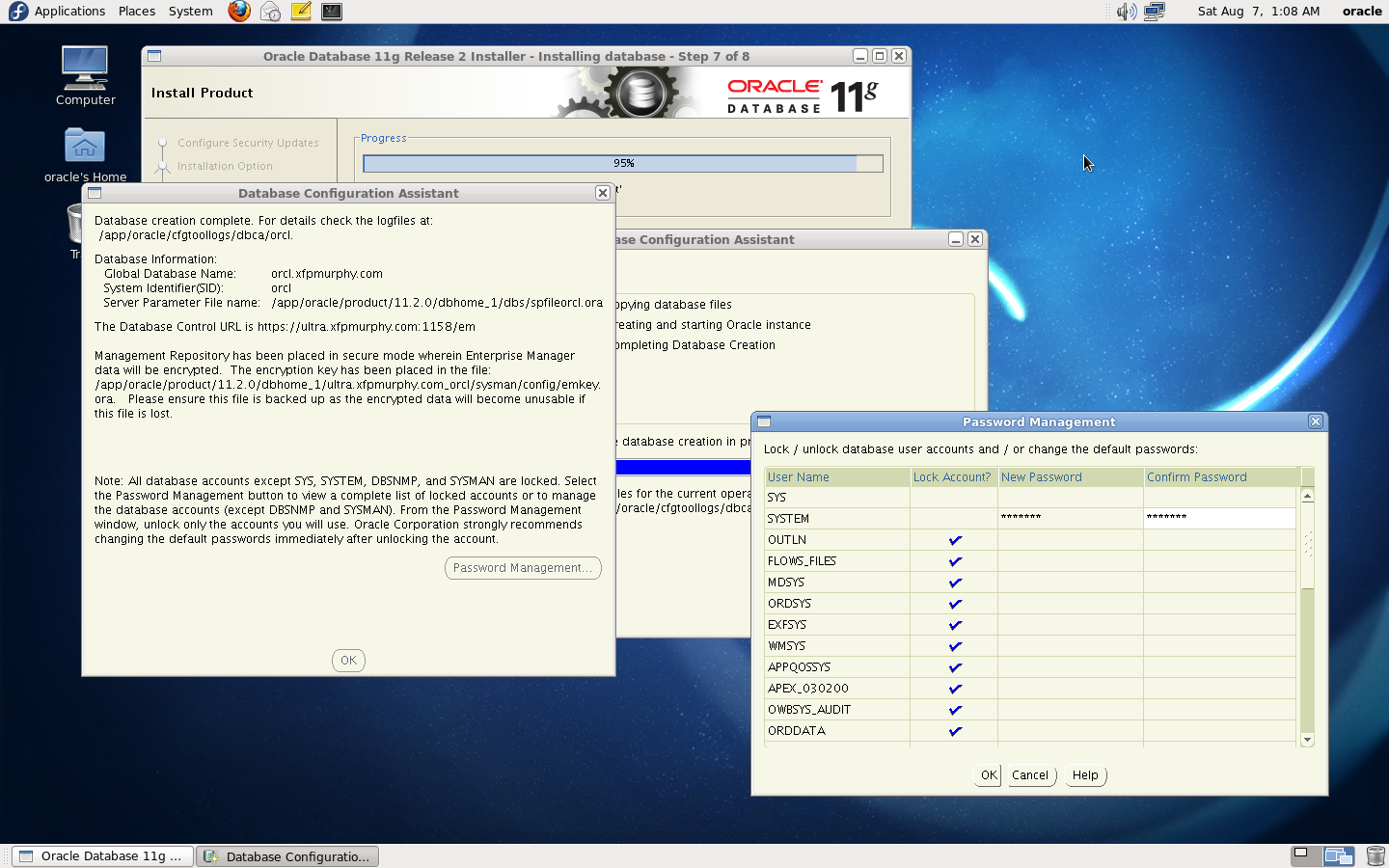
Do not ignore the Password Management button; press it and change the passwords for SYS and SYSTEM.
At this stage I suggest you reboot your system and perform the following basic smoketest of the installed database software.
$ id uid=502(oracle) gid=501(oinstall) groups=501(oinstall),502(dba),503(oper),504(asmadmin) $ cd $ORACLE_HOME $ lsnrctl start LSNRCTL for Linux: Version 11.2.0.1.0 - Production on 06-AUG-2010 20:47:56 Copyright (c) 1991, 2009, Oracle. All rights reserved. Starting /app/oracle/product/11.2.0/dbhome_1/bin/tnslsnr: please wait... TNSLSNR for Linux: Version 11.2.0.1.0 - Production System parameter file is /app/oracle/product/11.2.0/dbhome_1/network/admin/listener.ora Log messages written to /app/oracle/diag/tnslsnr/ultra/listener/alert/log.xml Listening on: (DESCRIPTION=(ADDRESS=(PROTOCOL=ipc)(KEY=EXTPROC1521))) Listening on: (DESCRIPTION=(ADDRESS=(PROTOCOL=tcp)(HOST=ultra.xxxxxxxxxx.com)(PORT=1521))) Connecting to (DESCRIPTION=(ADDRESS=(PROTOCOL=IPC)(KEY=EXTPROC1521))) STATUS of the LISTENER ------------------------ Alias LISTENER Version TNSLSNR for Linux: Version 11.2.0.1.0 - Production Start Date 06-AUG-2010 20:47:58 Uptime 0 days 0 hr. 0 min. 0 sec Trace Level off Security ON: Local OS Authentication SNMP OFF Listener Parameter File /app/oracle/product/11.2.0/dbhome_1/network/admin/listener.ora Listener Log File /app/oracle/diag/tnslsnr/ultra/listener/alert/log.xml Listening Endpoints Summary... (DESCRIPTION=(ADDRESS=(PROTOCOL=ipc)(KEY=EXTPROC1521))) (DESCRIPTION=(ADDRESS=(PROTOCOL=tcp)(HOST=ultra.xxxxxxxxxx.com)(PORT=1521))) The listener supports no services The command completed successfully $ $ emctl start dbconsole Oracle Enterprise Manager 11g Database Control Release 11.2.0.1.0 Copyright (c) 1996, 2009 Oracle Corporation. All rights reserved. https://ultra.xxxxxxxxxxx.com:1158/em/console/aboutApplication Starting Oracle Enterprise Manager 11g Database Control ...... started. ------------------------------------------------------------------ Logs are generated in directory /app/oracle/product/11.2.0/dbhome_1/ultra.xxxxxxxxxx.com_orcl/sysman/log $ $ sqlplus / as sysdba SQL*Plus: Release 11.2.0.1.0 Production on Fri Aug 6 20:50:12 2010 Copyright (c) 1982, 2009, Oracle. All rights reserved. Connected to an idle instance. SQL> startup ORACLE instance started. Total System Global Area 839282688 bytes Fixed Size 2217992 bytes Variable Size 524290040 bytes Database Buffers 306184192 bytes Redo Buffers 6590464 bytes Database mounted. Database opened. SQL> exit Disconnected from Oracle Database 11g Enterprise Edition Release 11.2.0.1.0 - 64bit Production With the Partitioning, OLAP, Data Mining and Real Application Testing options $
If you have got this far with your installation of Oracle 11g, all is well. The core Oracle 11g database software is installed and working. You may have some tweaking to do for your particular requirements but that is outside the scope of this post. Note the listener supports no services message; we will address this shortly.
First, as root, we need to fix up a couple of files. Edit the /etc/oratab file setting the restart flag for each instance to Y:
DBHOME_1:/app/oracle/product/11.2.0/dbhome_1:Y
Edit the /etc/redhat-release file to restore the original release information:
Fedora release 13 (Goodwin)
At this stage you should be able to invoke the Oracle sqldeveloper GUI by invoking $ORACLE_HOME/sqldeveloper/sqldeveloper/bin/sqldeveloper. Once you have configured a valid connection, you should see a screen similar to this:
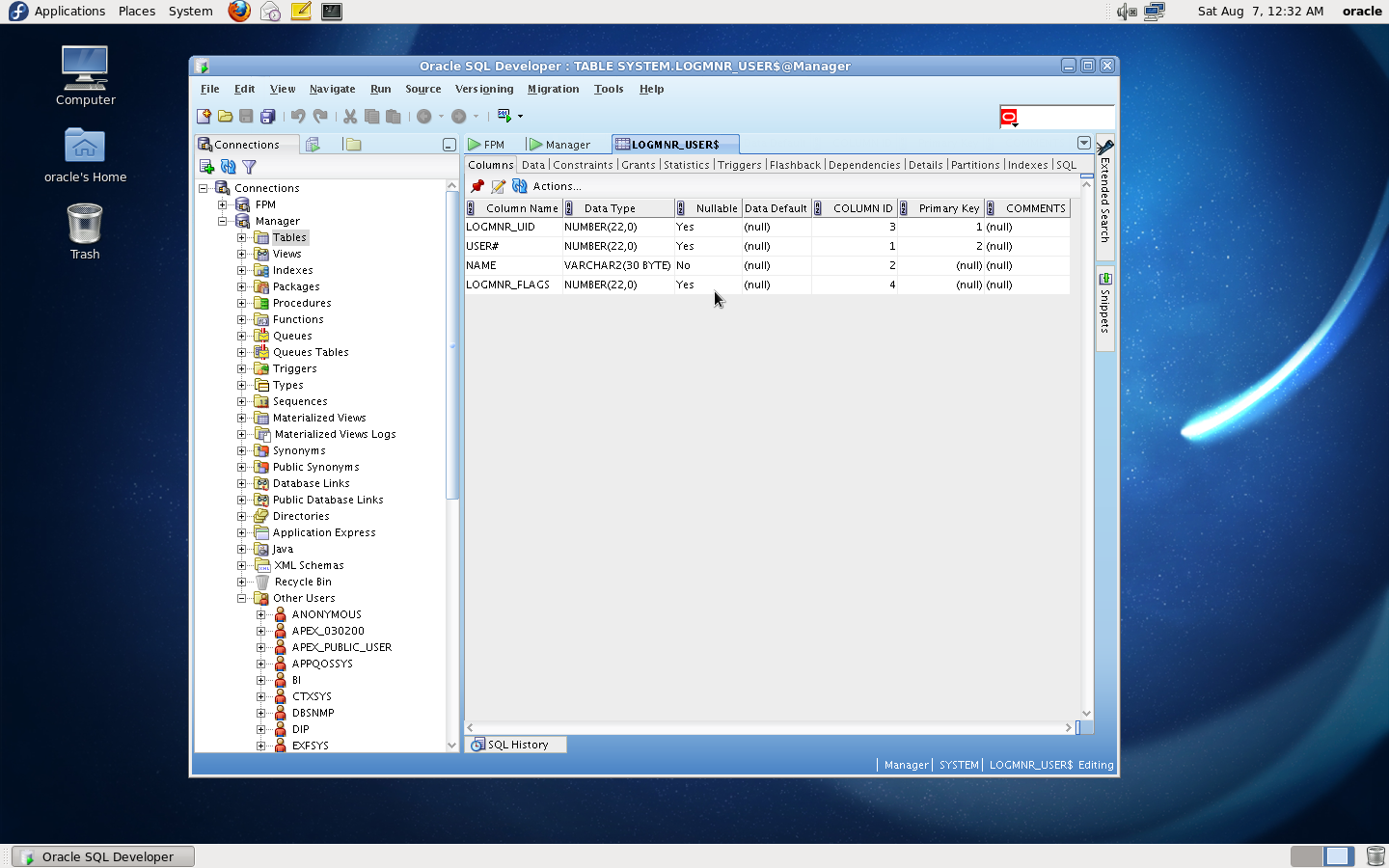
If you configure listener.ora you can also access the Oracle Enterprise Console via the Web as shown here:
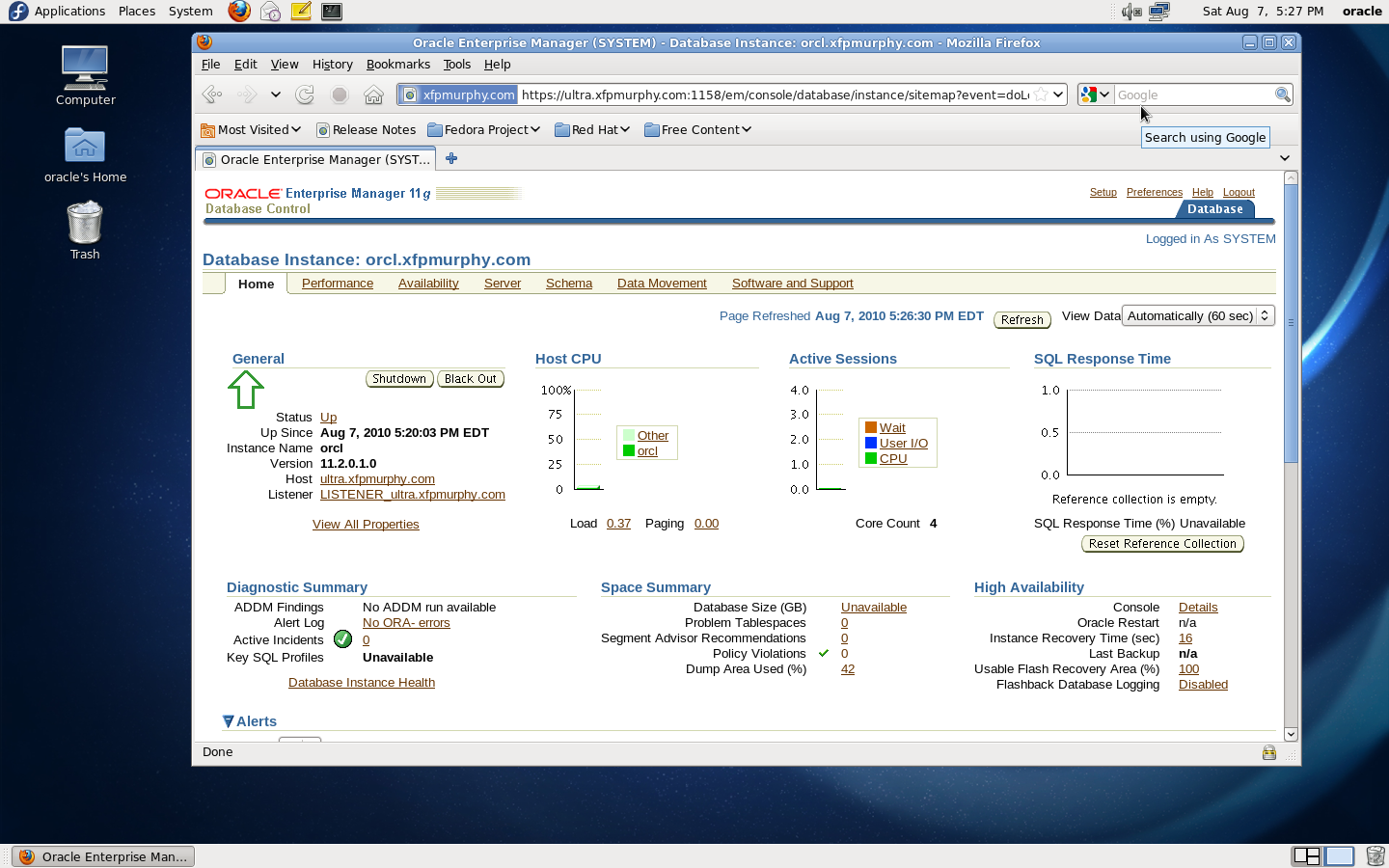
Here is what is in my listener.ora:
$ cat $ORACLE_HOME/admin/listener.ora
LISTENER =
(DESCRIPTION_LIST =
(DESCRIPTION =
(ADDRESS = (PROTOCOL = TCP)(HOST = ultra.xfpmurphy.com)(PORT = 1521))
)
)
SID_LIST_LISTENER =
(SID_LIST =
(SID_DESC =
(GLOBAL_DBNAME = DBHOME)
(ORACLE_HOME = /app/oracle/product/11.2.0/dbhome_1)
(SID_NAME = dbhome_1)
)
)
ADR_BASE_LISTENER = /app/oracle
$
You will obviously have to use different values for HOST and possibly SID_NAME, ORACLE_HOME and GLOBAL_DBNAME.
To automatically start and shop the Oracle database during system startup and shutdown you need to place an appropriate script in the /etc/rc.d/init.d directory and symbolically link it to the appropriate rc directories. Here is a script to start or stop the Oracle database using dbinit:
#!/bin/bash
#
# init file for starting and stopping Oracle 11g database using dbstart/dbstop
#
# chkconfig: 35 80 30
# description: Oracle database startup and shutdown script
#
. /etc/rc.d/init.d/functions
ORACLE_BASE=/app/oracle
ORACLE_HOME=$ORACLE_BASE/product/11.2.0/dbhome_1
ORACLE_SID=dbhome_1
case "$1" in
start)
echo -n $"Starting Oracle DB:"
su - oracle -c "$ORACLE_HOME/bin/dbstart $ORACLE_HOME"
echo "OK"
;;
stop)
echo -n $"Stopping Oracle DB:"
su - oracle -c "$ORACLE_HOME/bin/dbshut $ORACLE_HOME"
echo "OK"
;;
*)
echo $"Usage: $0 {start|stop}"
esac
and here is an alternative script to start and stop the Oracle database using Oracle Enterprise Manager Database Control:
#!/bin/bash
#
# init file for starting and stopping Oracle 11g database using emctl
#
# chkconfig: 35 80 30
# description: Oracle database startup and shutdown script using Enterprise manager console
#
. /etc/rc.d/init.d/functions
ORACLE_BASE=/app/oracle
ORACLE_HOME=$ORACLE_BASE/product/11.2.0/dbhome_1
ORACLE_SID=dbhome_1
case "$1" in
start)
echo -n $"Starting Oracle Enterprise Manager Database Console:"
su - oracle -c "$ORACLE_HOME/bin/emctl start dbconsole"
echo "OK"
;;
stop)
echo -n $"Stopping Oracle Enterprise Manager Database Console:"
su - oracle -c "$ORACLE_HOME/bin/emctl stop dbconsole"
echo "OK"
;;
*)
echo $"Usage: $0 {start|stop}"
esac
I assume that you know how to install a new init script so I am not going to describe the process here.
Please let me know if I left out anything important that you feel would of been of help to you in installing Oracle 11g on Fedora 13 and I will add it to this post.

Hi Finnbarr
Very helpful description. Thanks a lot. Sole problem I had, was the SID, which was not consistent in your description. Would be helpful to use orcl only.
And a another small problem IÂ had was
Error listening on: (DESCRIPTION=(ADDRESS=(PROTOCOL=IPC)(KEY=EXRTPROC1521)))
TNS-12555: TNS:permission denied
TNS-12560: TNS:protocol adapter error
TNS-00525: Insufficient privilege for operation
Linux Error: 1: Operation not permitted
Could solve this using this post:Â http://forums.oracle.com/forums/thread.jspa?threadID=931431, by replacing the KEY to EXRTPROC0
Final wish: Maybe, you can also describe how to install a new init script. Then, your tutorial is complete in all terms :-)
Encountered another issue:
Error in invoking target ‘client_sharedlib’ of makefile ‘/usr/local/applications/oracle/product/11.2.0/dbhome_1/rdbms/lib/ins_rdbms.mk’. See ‘/usr/local/applications/oraInventory/logs/installActions2010-08-30_06-30-14PM.log’ for details.
The file contains this reference to “client_sharedlib”:
client_sharedlib:
$(GENCLNTSH)
$(REMOVE_COMPATIBILITY_LINKS)
$(CREATE_COMPATIBILITY_LINKS)
$(GENOCCISH)
$(GENAGTSH) $(LIBAGTSH) 1.0
Any thoughts?
Check that all the requisite packages are installed.
Make sure that you have downloaded the correct version of Oracle for the platform you are on – x64 for x64 platform, etc.
Check that ORACLE_HOME and ORACLE_SID are correctly specified.
Great tutorial,
I followed it step by step, and it worked like a charm. I had some problems with the SID. As Daniel said, it should by orcl across the tutorial to be consistent. The rest worked flawlessly. Thank you !!
You should take out the change for the port range. It screws up the install unless the person installing is sure to change the default ports on everything to a much higher number.
My choice of SID and port numbers was deliberate – to cause people to think about them. In my opinion too many tutorials use ORCL as the SID causing newbies to think that the SID must always be ORCL.
hello guys i hav installed oracle 11g on fedora 13 ,but the oracle application is no where(thats means not in the application option or system or places).
Plz help me what to do????
Very very helpful indeed ……… Thanks.
Very helpful.
Works well on Fedora 14 x86-64-bit on an AMD processor, 4Gb memory
Had some issue with the startup shell script…
Had to use only PATH=$ORACLE_HOME/bin:/usr/sbin:$PATH
export $PATH
don’t know why but it worked.
Also, could not get EM to work from Firefox. Any suggestions? I am connected to the Internet when I try this and the database instance is local.
Thx.
I installed oracle 11g r2 on a fedora 14, everything went ok, but the listener couln’t be configured, I skipped that part, the rest went ok. I tried to configured it with the netca command, recofigure the listener (also delete it and add it again) and with the port 1521, it always says that it’s been used, i tried with n-1 port numbers numbers like 50512, 1523, 213415, well any number superior to 1024, i recieved alwas the same message.
Also i ran the system-configure-firewall and shut it down, but no effect, i don’t know what do i have to do, i’ve read forums for about 5 hours, tried a lot of things… and I know it’s something stupid that i have to do, but i’m not a linux expert. So if you can tell me howto it would be much appreciated.
ah, i also ran commands like this
nmap -sS -O 127.0.0.1 | grep 1521
netstat -nap | grep 1521
lsof -i -n -P | grep 1521
seems no one is using it
and also i tried this
-A RH-Firewall-1-INPUT -m state –state NEW -m tcp -p tcp –dport 1521 -j ACCEPT
believe me… i’ve tried :( but i haven’t been able to accomplish anything with the listener… king of desperate by now
nevermind… it was the most stupid thing ever… the result of executing the command localhost and the HOST in the tnsnames.ora and the $ORACLE_HOST values were different, problem solved.
I just finished installing 11gR2 on Fedora 15 Beta and it worked perfectly! You have done a good job in condensing the process in a clear and concise way! Excellent Job! Thank you!
good job, Thank you!
I followed the instruction on Fedora14 – very good job. But when i shutting down OS the script for db shutdown did not fired.
After slight modification – it is ok
====
[plamen@localhost ~]$ cat /etc/init.d/ora
#!/bin/bash
#
# init file for starting and stopping Oracle 11g database using dbstart/dbstop
#
# chkconfig: 35 80 14
# description: Oracle database startup and shutdown script \
#
. /etc/rc.d/init.d/functions
ORACLE_BASE=/app/oracle
ORACLE_HOME=$ORACLE_BASE/product/11.2.0/plam
ORACLE_SID=plam
case “$1″ in
start)
echo -n $”Starting Oracle DB:”
touch /var/lock/subsys/ora
su – oracle -c “$ORACLE_HOME/bin/dbstart $ORACLE_HOME”
echo “OK”
;;
stop)
echo -n $”Stopping Oracle DB:”
rm -f /var/lock/subsys/ora
su – oracle -c “$ORACLE_HOME/bin/dbshut $ORACLE_HOME”
echo “OK”
;;
*)
echo $”Usage: $0 {start|stop}”
esac
exit $?
===